When you plug your DualShock 4 into the console, how do you know PS4 controller is charging or not? There are three significant ways to tell whether the PS4 controller is charging or not.
You can if the PS4 DualShock is charging in any of the following ways:
- If your PS4 DualShock controller is in charging mode, the light bar on top will start pulsating yellow.
- Press and hold the PlayStation Button on the PS4 DualShock controller to access the quick menu on your PS4. As soon as the charging has begun, the battery icon on the bottom of your screen will start animating.
- Open DS4Windows on your PC. On the ‘Controllers’ tab, you will see a ‘plus’ sign, indicating that the battery is charging and the battery level.
In this article, we will go over the best way to test your controller to see if it’s charging or not. We will look into the detail of each of the three methods. We will also let you know how you can check the charging status of your PS4 controller with and without PS4 and how to check the battery status if you are using your PS4 controller on a PC.
How do you know PS4 controller is charging?
Yellow pulsating color from DualShock 4’s lightbar

DualShock 4 controller’s light bar will start pulsating with a dim yellow when the PS4 controller is put in charging mode. To test this, remove any cables from your PS4 controller, connect the controller using a USB cable to your PS4 and turn the PS4 controller around to see the lightbar.
The lightbar is present in front of your DualShock 4 controller, and it will immediately start pulsating a dim yellow color suggesting that the controller is in charging mode. When the charging is completed, the lightbar stops pulsating any color and turns off.
The battery icon starts animating on PS4’s quick menu.
You can also check whether the PS4 DualShock is charging or not by opening the quick menu of PS4. To open the quick menu option on PS4, press and hold the PS Button on your DualShock 4 controller. This will bring up the quick menu option on your PS4’s home screen. See at the bottom of the screen; you will see a battery icon showing you the current battery percentage of your DualShock 4 controller.
Now connect your PS4 controller to your PS4 using a USB cable. You will see that the battery icon will start animating, suggesting that the PS4 controller is now in charging mode.
Connect DualShock 4 controller to PC using DS4Windows application
If you are using DualShock 4 controller on a PC, you can use an application called DS4Windows to check the charging status and even the battery percentage of your PS4 controller. You can check our complete guide on How To Use PS4 Controller On PC? Complete Connection, and mapping guide.
To know the charging status of your PS4 controller using DS4Windows, please follow the below steps:
- Connect the PS4 controller to your PC using a USB cable.
- Open DS4Windows on your PC.
- Go to the ‘Controllers’ tab in the DS4Windows application.
- You will see a ‘plus’ sign under the battery column, indicating that the battery is charging. Battery percentage will also be shown under the battery column.
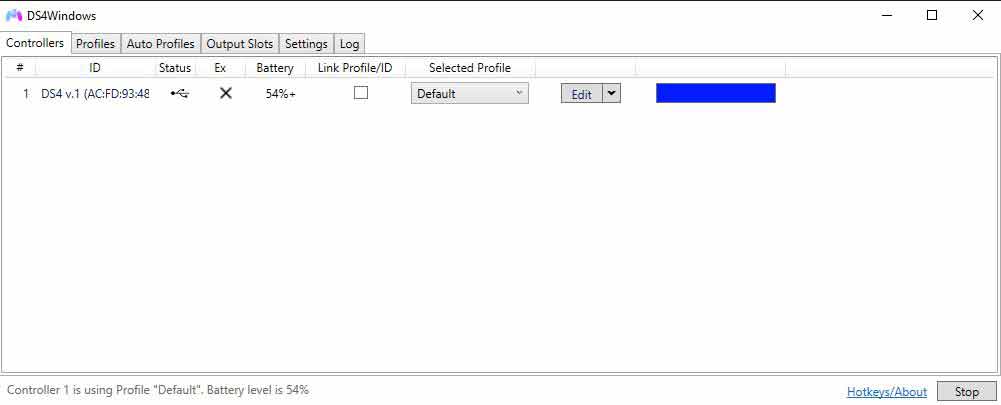
How to tell if your PS4 controller is charging without PS4?
If you are not using PS4 with your controller, the DualShock controller will start pulsating yellow color after connecting the PS4 controller to a power source using a USB cable. The dim yellow light in a pulsating manner indicates that the controller is in charging mode.
How long does it take to charge the PS4 controller?
According to Sony, the PS4 controller will take approximately 2 hours to fully charge when connected to a PS4. You can also use the DualShock charging station; you can free up the USB port on your PS4 console to charge your controller.
Two controllers can be charged at the same time on the DualShock charging station.
Why is the PS4 controller charging light not on?
When the charging is completed on your PS4 controller, i.e., the battery reaches its maximum capacity, the lightbar stops pulsating the yellow color, and the light goes off on the controller. Therefore if there is no light on the PS4 controller after putting it on charging, then it means that the charging has been completed.
How to tell if the PS4 controller is charging on the PC?
As said above that, you can use the DS4Windows application on your PC to check whether the PS4 controller is charging or not. You can refer to our complete guide at How To Use PS4 Controller On PC? Complete Connection and mapping guide. The guide contains complete steps, including the connection and mapping steps for your PS4 controller.







