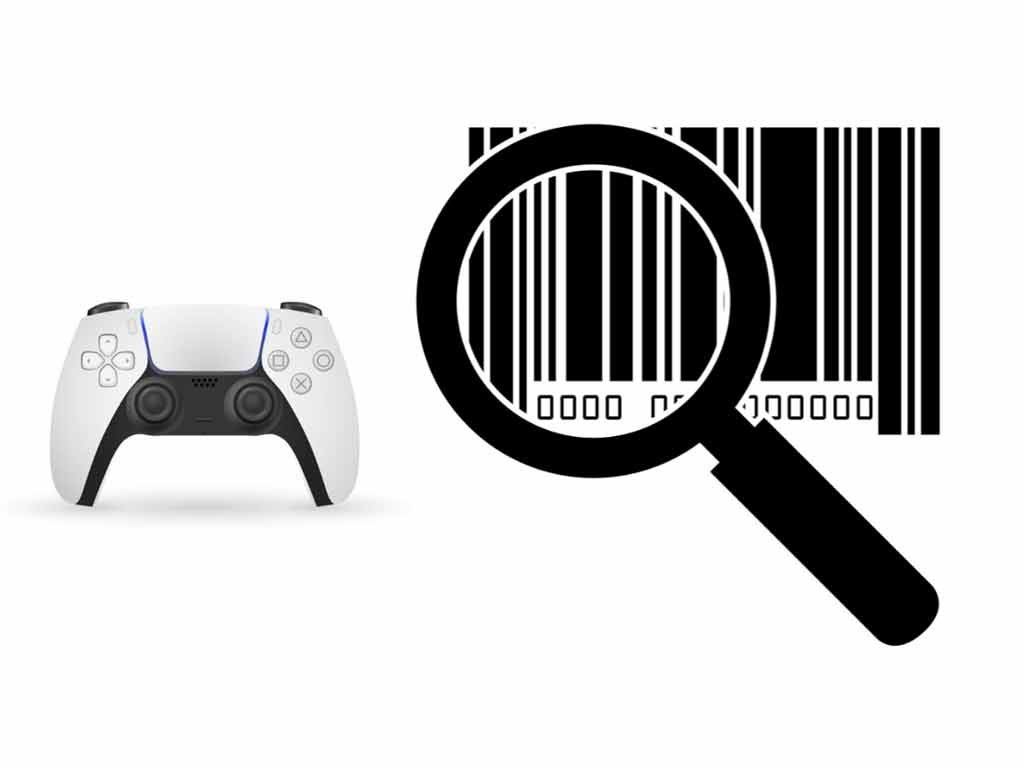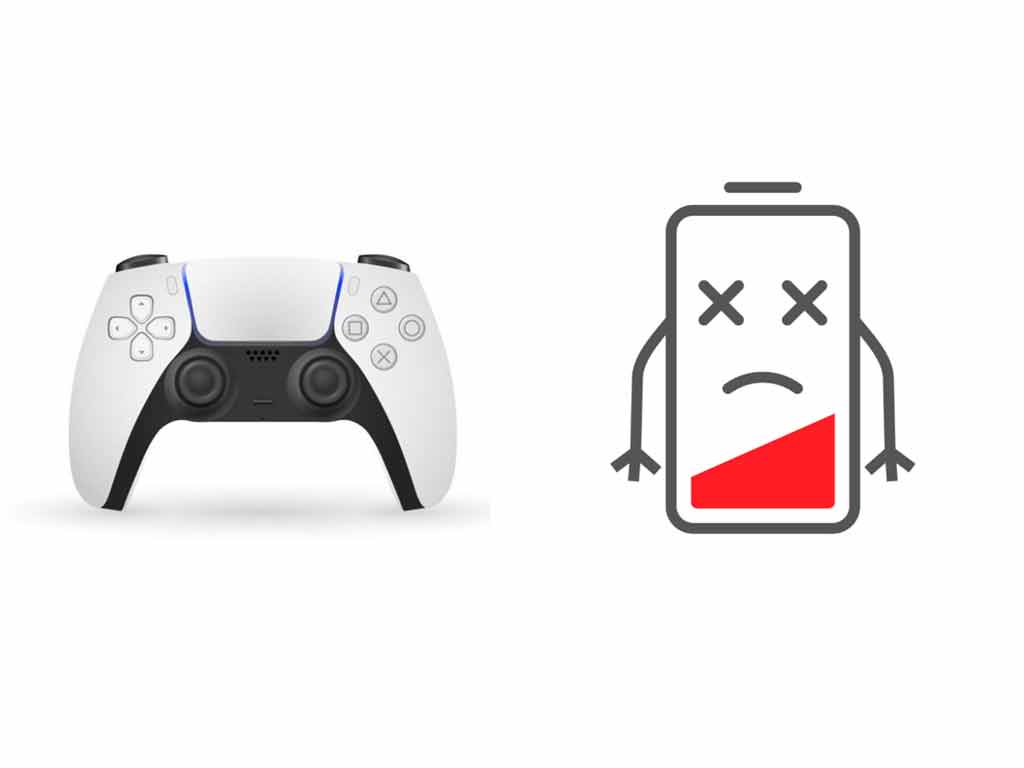Is the PS5 controller drift issue causing frustration? Relax, we will explain to you how you can fix PS5 controller drift issue so that you can get back to your gaming sessions in no time.
There are several ways by which you can fix your PS5 controller drift issue:
- Clean the analog sticks thoroughly.
- Rotate analog sticks rhythmically.
- Update DualSense and PS5’s firmware.
- Disconnect the PS5 controller and reconnect.
- Turn off and turn on PS5’s Bluetooth.
- Use a Wired connection to connect the DualSense.
- Reset the PS5 controller.
- Increase input threshold on DualSense (Temporary solution).
- Contact PlayStation support to fix drift issue.
- Buy an improved and updated controller.
Table of Contents
- Clean the analog sticks thoroughly.
- Rotate analog sticks rhythmically.
- Update DualSense and PS5’s firmware.
- Disconnect the PS5 controller and reconnect.
- Turn off and turn on PS5’s Bluetooth.
- Use a Wired connection to connect the DualSense.
- Reset the PS5 controller.
- Increase input threshold on Dualsense (Temporary).
- Contact PlayStation support to fix drift issue.
- Buy an improved and updated controller.
- Frequently Asked Questions
In this article, we will explain why the PS5 controller sticks start moving on their own. We will also describe each method so that you can fix PS5 controller drift issue. We will also answer some of the common questions such as how to prevent the DualSense drift issues, how to claim a warranty for the DualSense drift issues from Sony, and many more.
Clean the analog sticks thoroughly.

The foremost thing that you can try to fix PS5 controller drift is to clean the analog sticks. The thumb sticks are prone to become clogged with dirt. You can use a cotton swab dipped in isopropyl alcohol to clean them and remove the dirt.
The easiest way to clean the analog sticks is to push them on one side and afterward clean the opposite side. For example, push the analog stick to the left, now the right side of the analog stick is exposed, you can now clean it easily with a cotton swab dipped in isopropyl alcohol or you can even use a clean and dry cloth. You can also use an air canister or a blower to blow air into the gaps between the analog sticks.
Rotate analog sticks rhythmically.

Sometimes rotating the analog sticks rhythmically can improve the PS5 controller drift issue. Please take care while applying pressure on the analog sticks while following the below-mentioned procedure to avoid any unwanted issues with the controller. Therefore, while using a normal pressure, do the following procedure to the thumb sticks:
- Rotate both of them 3 times clockwise circularly.
- Now let the joysticks come to the center position, then click and hold them for 3 seconds.
- Do the same procedure as above in a counter-clockwise fashion as well.
- After this, hold both the thumb sticks all the way up and click.
- Similarly, hold them down and click, then hold left and click and finally hold them right and click.
Update DualSense and PS5’s firmware.
Sony releases firmware updates frequently to patch, fix bugs and release new features to its devices. You can update your PS5 and the DualSense controller to help fix the PS5 controller drift issue. Follow the below steps to update your PS5 firmware:
- Connect DualSense to PS5 using a USB cable.
- Go to PS5’s “Settings”.
- Then go to “System“.
- After that, go to “System Software Update and Settings“
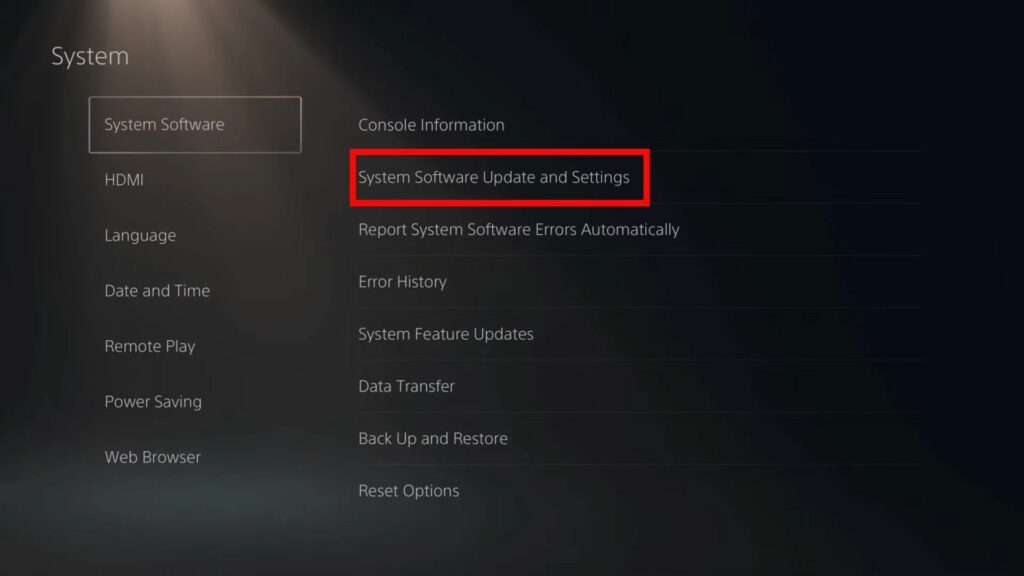
- Now, select “Update System Software“.
- Choose “Update Using Internet“.
If a new update is available, PlayStation 5 console will download the latest update and ask for a reboot. PS5 will also let you know if an update is available for the DualSense controller. You can connect the controller using a USB cable to PS5 and let it update. After rebooting the console, please check if the PS5 controller drift issue is resolved.
Disconnect the PS5 controller and reconnect.
Disconnecting the Bluetooth connection might help address the PS5 controller drift issue. There might be some issue with the Bluetooth connection that is interrupting the controller’s ability to perform correctly. Follow the below steps to disconnect PS5 controller and reconnect using controller settings on PS5:
- Go to the PS5’s “Settings“.
- Select “Accessories“ from the menu.
- From there, select “General“.
- Click on “Bluetooth Accessories“ in the menu.
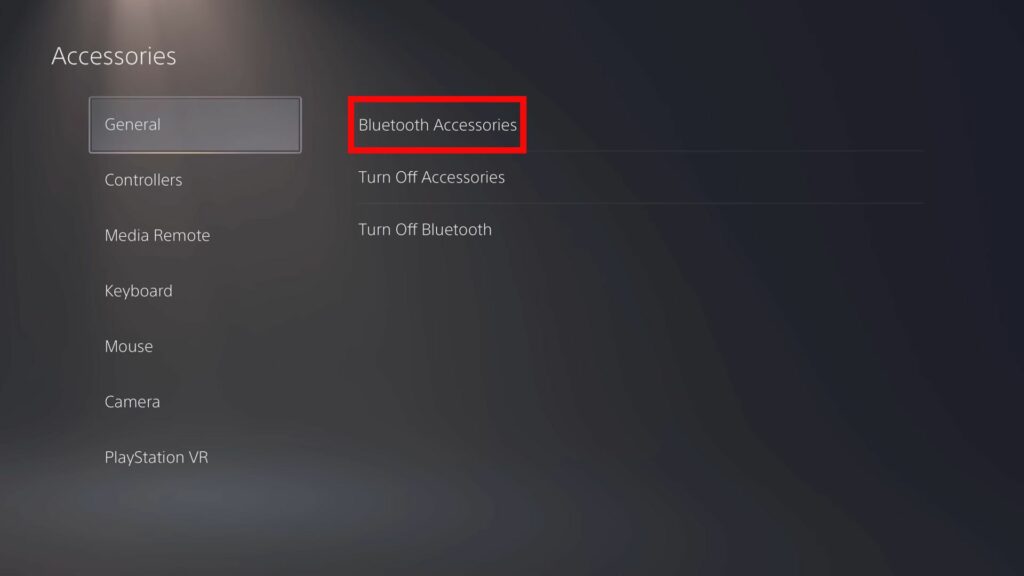
- Under “Registered Accessories“, select “Wireless Controller“.
- Select your wireless controller, and click on “Disconnect“.
- It will turn your DualSense controller off.
- Press the PlayStation Button on the DualSense controller to turn it on again and reconnect. You may also use a USB cable to reconnect it to PS5.
Turn off and turn on PS5’s Bluetooth.
You can also turn off the Bluetooth connection to resolve the PS5 controller drift issue. See if it resets the connection between the DualSense and the PlayStation 5 console and resolves PS5 controller’s drift issue. Please note that you will require a USB cable to follow the steps further as after turning off Bluetooth on PS5, you won’t be able to connect DualSense wirelessly.
Follow the below steps to turn off Bluetooth on PlayStation 5:
- Open PS5 “Settings Menu”.
- Select “Accessories“ from the menu.
- Select “General“ from the drop-down menu.
- Then select “Turn off Bluetooth“.
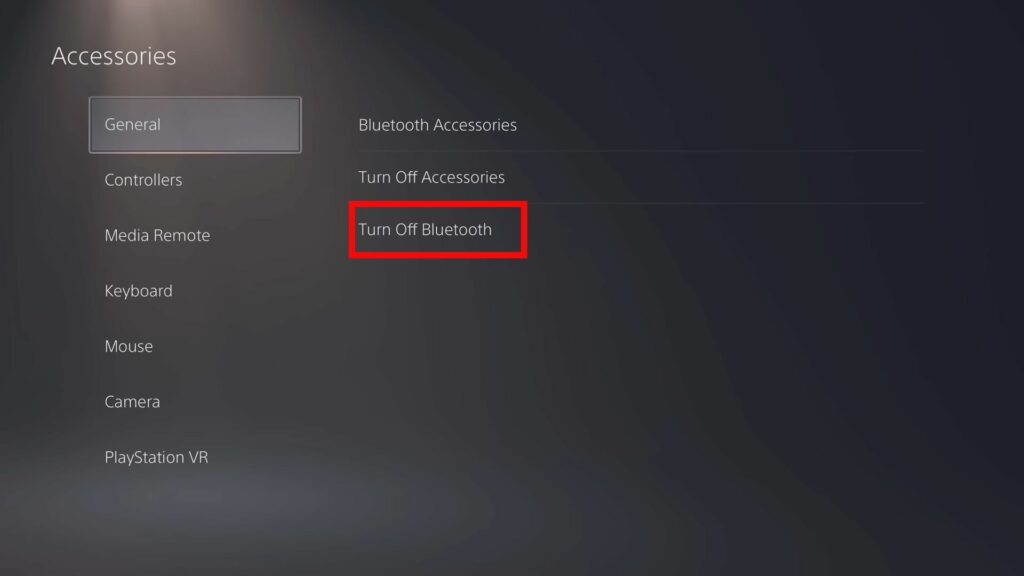
The above steps will immediately turn off the Bluetooth connection and all the PS5 controllers connected wirelessly will now be disconnected. Connect the DualSense controller using a USB cable to the PlayStation 5 and check if the drift issue is resolved.
Use a Wired connection to connect the DualSense.
Instead of connecting your PS5 controller wirelessly, you can directly plug in the PS5 controller directly to the PlayStation 5. You can use the USB cable supplied with your PlayStation 5 console to connect it. This will eliminate the possibility of wireless connection issues between the DualSense and the console.
You may also try using a different USB cable and see if resolve the PS5 controller drift issue. If the wired connection remediates the issue, then you can get back to your gaming sessions and play as usual.
Reset the PS5 controller.

You can also restore the default settings of the controller. This might help you resolve the PS5 controller drift issue. There are two ways to reset the DualSense controller: a soft reset and a hard reset. We recommend you try both methods before moving on further. We have prepared a step-by-step guide on how to reset the PS5 controller using the reset button present on the DualSense.
Increase input threshold on Dualsense (Temporary).
If the drift issue persists even after following the above solutions, you can increase the input threshold on DualSense, also called the ‘Deadzone’. The input threshold marks an area on the thumb stick up to which the thumb stick won’t send any action data details to PS5. For example, If you increase the input threshold, then analog sticks have to be moved further away from the center before you see any movement in your game.
Therefore, if the PS5 controller drift issue is small you can temporarily fix it by increasing the input threshold using an in-game menu of the FPS games such as Call of Duty. Please note that this setting is offered in-game only by game developers only and it is up to the game studios to decide whether to provide this option.
Also, the level of precision decreases as you increase the input threshold. Therefore, this method only works if the level of precision required in-game is less, the game developer provides the option to change the input threshold and the drift issue is small or manageable to some extent.
Contact PlayStation support to fix drift issue.
You can also directly contact the official PlayStation Support to help you resolve the drifting issue of analog sticks. Following are the contact details of the official PlayStation Support:
| Country | Telephone | Day | Time |
| The United States & Canada | 1-800-345-7669 | Monday–Friday | 9:00 AM – 6:00 PM PT |
| United Kingdom | 0203-538-2665 | Monday–Saturday | 10:30 AM – 7:30 PM BST |
Apart from calling, you can also contact official PlayStation support via chat, tweet, or letter. Sony’s customer care will ask you for details about the issue that you are facing with the thumb sticks and help you get the controller fixed. They might offer a replacement if the controller cannot be fixed.
If you only have a single PS5 controller then before sending it for repair, we recommend you ready your PlayStation 5 for remote play. Using the PS Remote play you can use PS5 without a controller and play games with the help of a mobile device even in absence of controller.
Buy an improved and updated controller.

If you have tried every method available but still the drifting issue is present, then we recommend you invest in a new controller. But hang on, you might think, what if I get the same drifting issue on the new controller? Well, you are in luck, because Sony has made improvements to the PS5 controller and enhanced the analog sticks with the newer version of PS5 controllers.
Now how to identify these new controllers? You can identify the improved version of DualSense by identifying the FCC id on the back of the controller. The latest version comes with a FCC id that ends with “A”. For example, the FCC ID of “AK8CFICSZA“ instead of “AK8CFICSZ1“ means that it is an improved version of the DualSense.
The new Galaxy collection of DualSense comes with an FCC ID ending with “A”. Therefore they contain enhanced analog sticks which may last longer than the older generations.
Frequently Asked Questions
What is joystick drift? How to Identify Stick Drift?
You can identify stick drift if some input is sent from the joystick in-game without even touching the analog sticks. In this way you can identify controller with drift.
How to protect your PS5 controller from drift?
We also recommend you should use normal pressure while clicking down the thumbsticks.