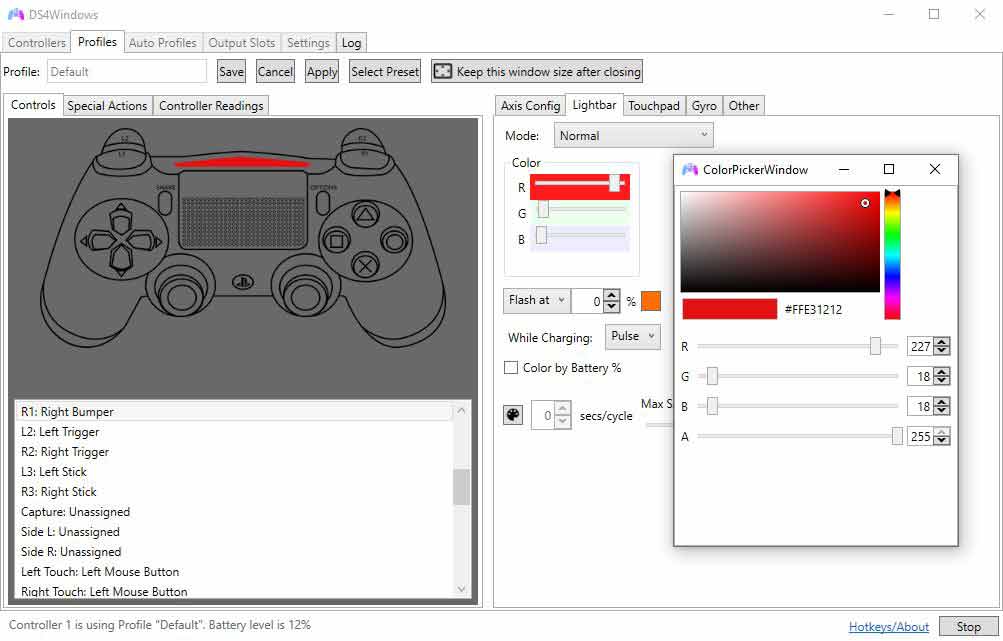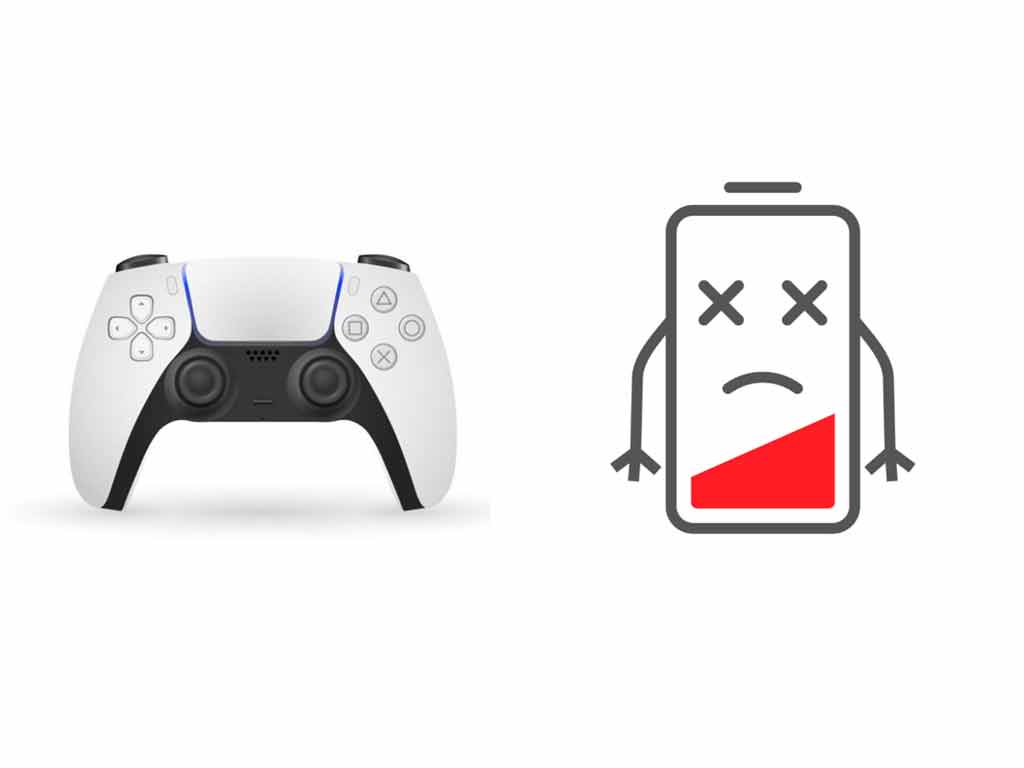The DualSense controller has a light bar around the touch bar which can emit different lights. PS5 controller lights meaning can be derived by looking at the color and duration of light.
As a general rule, the meaning of different PS5 controller lights is as follows:
- Blue: Player 1
- Red: Player 2
- Green: Player 3
- Purple: Player 4
- Steady Orange: Low Battery
- Pulsating Orange: Charging Mode or Entering Rest Mode
- Blue light blinking rapidly: Pairing Mode
In this article, we will discuss the meaning of different PS5 controller lights in detail. We will also tell you if you can change the color of lights on your DualSense and how you can accomplish the same.
Blue, Red, Green, & Purple light on PS5 controller.
The most basic function of the lights on your Dualsense is to provide the ability to distinguish between different players playing a game. For example, if there are four players playing a local multiplayer game, then identifying which controller belongs to which player becomes a tedious task.
To solve this problem, the PS5 console gives a unique color to each controller so that they are easily distinguishable. The light color of the DualSense controller corresponding to different players on the PlayStation 5 console is as follows:
| Light Color | Player Number |
| Blue | Player 1 |
| Red | Player 2 |
| Green | Player 3 |
| Purple | Player 4 |

Sony has also introduced small white lights on the DualSense to make it even easier to distinguish between the players in a game. Players can easily identify their DualSense using the following ways:
- Player 1: When you attach a first DualSense controller to the PlayStation 5 console, you will see a blue light on it denoting the fact that you are Player 1, you will also notice one small white light on the bottom part of the light bar, this again denotes the same fact that you are Player 1.
- Player 2: If you add a second controller to your PS5 Console, then it will show a Red color around the light bar along with two small lights on the bottom part of the light bar.
- Player 3: Likewise, for the third one, you will see Green light on the light bar and three small lights on the bottom part of the light bar.
- Player 4: Finally, for the fourth one, you will see Purple color around the light bar and four small lights on the bottom part of the light bar

The color-coding system also depends on game to game. For example, if you are playing as a team vs another team in the game, then the color of the lights on the light bar might change to the color code of your team.
Solid Orange light on PS5 controller.
After playing a game for a certain amount of time, you might have noticed that the light bar changes to Solid Orange. But what does orange light mean on the DualSense?
The Solid Orange color means that the DualSense is low in battery and you must plug it into a charging point immediately. You can charge it by simply plugging it into the PS5 Console using a USB cable.
You can know if DualSense is charging by looking at the battery icon on PlayStation 5 and also by looking at the light bar as described in the next section.
Pulsating Orange light on PS5 controller.
Pulsating orange light on the DualSense can mean one of the following two things:
- The first meaning of pulsating orange light is that the DualSense is in charging mode. The light bar appears to pulsate in a sense that it glows and dims rhythmically.

PS5 controller on charging station
- The second meaning of pulsating orange light can be that your PS5 console is entering Rest Mode. The PS5 console itself emits orange pulsating light and the DualSense also starts pulsating the same light. Both of them pulsate the same light in tandem to let you know PS5 is now entering its Rest Mode.
Blue light blinking rapidly on PS5 controller.
The Blue light blinking rapidly on the DualSense means that it is in pairing mode and trying to connect to another device. For example, when you press both the PlayStation button and the Create button at the same time, the DualSense enters pairing mode and starts double flashing blue light.
The blue light also starts blinking when you turn on your DualSense. The startup process takes some time and so it blinks until it connects to the PS5 console successfully.
Frequently Asked Questions
You can dim the DualSense controller light by following the below steps:
-Open PS5 “Settings“.
-Then go to “Accessories“.
-After that, open “Controllers“.
-Then, for the option “Brightness of controller indicator“, choose ‘Dim’.
How can I change the light on the DualSense controller?
However, you can change the light on the DualSense on a PC if you use a third-party software known as DS4Windows. We have an entire guide on how you can connect the DualSense to the PC using the DS4Windows application.
After installing the application and pairing up your DualSense to PC, open the DS4Windows application and click on the Edit button. Next, click on the lightbar on the image of the DualShock 4(relax the image shows DualShock 4 but it works with DualSense as well). Then a ColorPickerWindow will pop. You can choose from a variety of colors and assign the desired color to your DualSense’s light bar.