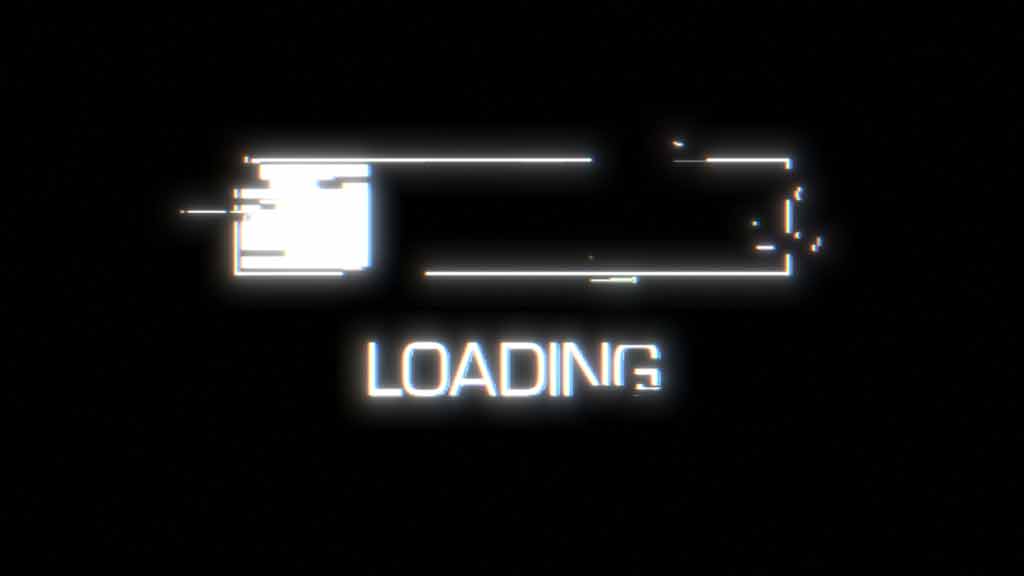Do you have an Xbox controller with you and wonder if you can use an Xbox controller on PS5? Xbox controller is not natively supported on PS5 but a workaround method exists to use it on PS5.
You can use an Xbox controller on PS5 with the help of the PS Remote Play App from Sony. First, install the PS Remote Play app on a device such as an iOS or Android Smartphone. Next, connect the Xbox controller to your mobile using Bluetooth. Finally, open the PS Remote Play App and connect to PS5.
We will discuss how you can use an Xbox controller on PS5 in detail. We will also discuss some common issues that you might face with this process, such as “Lag” and give you tips to minimize lag as much as possible. Without further adieu, let’s get going!
Table of Contents
How to use an Xbox controller on PS5?
With PS Remote Play, you can use an Xbox controller on PS5. PS Remote Play app is the official application from Sony to stream games from your PS5 console to devices such as Mac, PC, iPhone, Android, etc. We were able to use the app to connect an Xbox controller to a PS5 console.
In this section, we will describe the method by which you can connect and use an Xbox controller on PS5. We have divided this section into the following 3 parts:
- Pre-requisites: Enable Remote Play on PS5 and other important settings required to use PS Remote Play on PS5.
- Wireless Method: Use a smartphone and wirelessly connect the Xbox controller to PS5.
- Wired Method: Use a computer and wired connections to connect the Xbox controller to PS5.
One thing that you might notice after using the wireless method is that there is a small input lag between the button press on your Xbox controller and the command to reach the PlayStation 5 console.
The input lag is present because PS5 video is being streamed over the internet to your mobile device and the wireless connection adds up to the input lag. Therefore, we have also described another method below to minimize the lag issue when you connect the Xbox controller to PS5.
You can choose either of the two methods, i.e. either the wireless or wired method, to use an Xbox controller on PS5. We recommend you use the wired method to reduce the lag issue you might experience with PS Remote Play App.
Pre-requisites (Enable Remote Play on PS5):
The very first thing that you need to do before you can use an Xbox controller on PS5 is to enable Remote Play on PS5. You can follow the tutorial with a PS5 controller, but if you don’t have one with you, then are other ways in which can use PS5 without a controller.
You can enable Remote Play on PS5 in the following way:
- From the menu bar at the top of the screen, go to “Settings” > “System” > “Remote Play”, and Enable Remote Play.
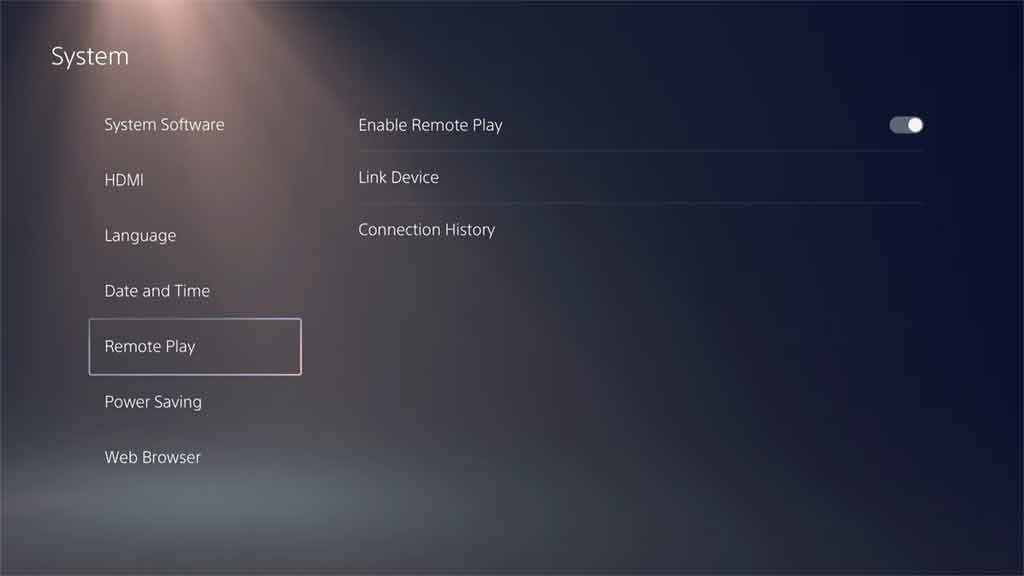
- Again, go to “Settings” > “Users and Accounts” > “Others”, and enable “Console Sharing and Offline Play.”
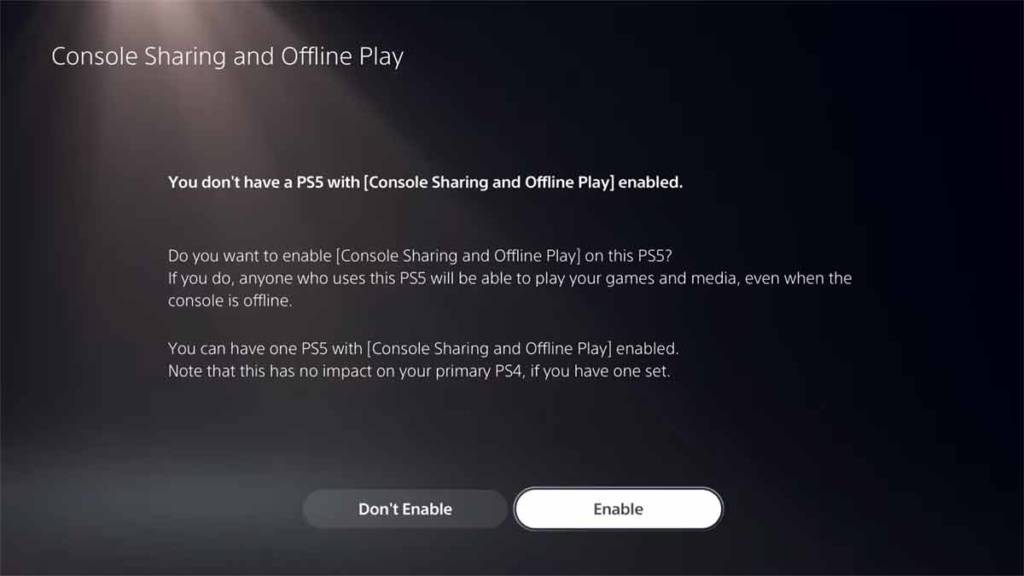
- The PS5 console also has a feature that allows you to turn it on remotely, even if the console is in rest mode. To set this option, go to “System” > “Power Saving” > “Features Available in Rest Mode”. Enable both “Enable Turning on PS5 from Network “and “Stay Connected to the Internet.”
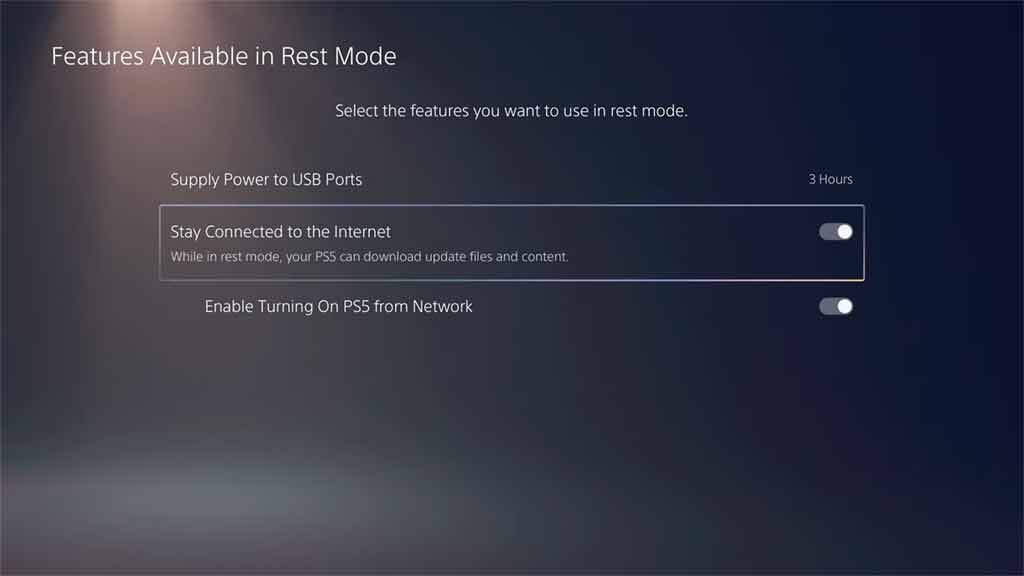
Your PlayStation 5 console is now ready for Remote Play.
Wireless method (Use Smartphone):
The quickest way to use an Xbox controller on PS5 is to connect it wirelessly to a smartphone such as an iOS or Android device. In this way, you can use the Xbox controller wirelessly with your PlayStation 5 console.
Please follow the below steps to use an Xbox controller on the PS5 wirelessly:
- Pick up your Xbox controller and enable the pairing mode for a Bluetooth connection.
- To put the Xbox controller in pairing mode, first press the Xbox button to turn it on, and then press and hold the Pair button for 3 seconds. The Xbox button will start flashing rapidly.
- Go to your smartphone’s settings and then go to Bluetooth options.
- Select the Xbox wireless controller from the list.
- After pairing is successful, the Xbox button’s light will become solid.
- After that, download the PS Remote Play app from the official Apple App Store or the Google Play Store on your mobile device.
- Open the PS Remote Play app on your phone and select “Sign in to PSN”. Please sign in with the same account that you use on your PlayStation 5 console.
- Next, select the PS5 option from the list.
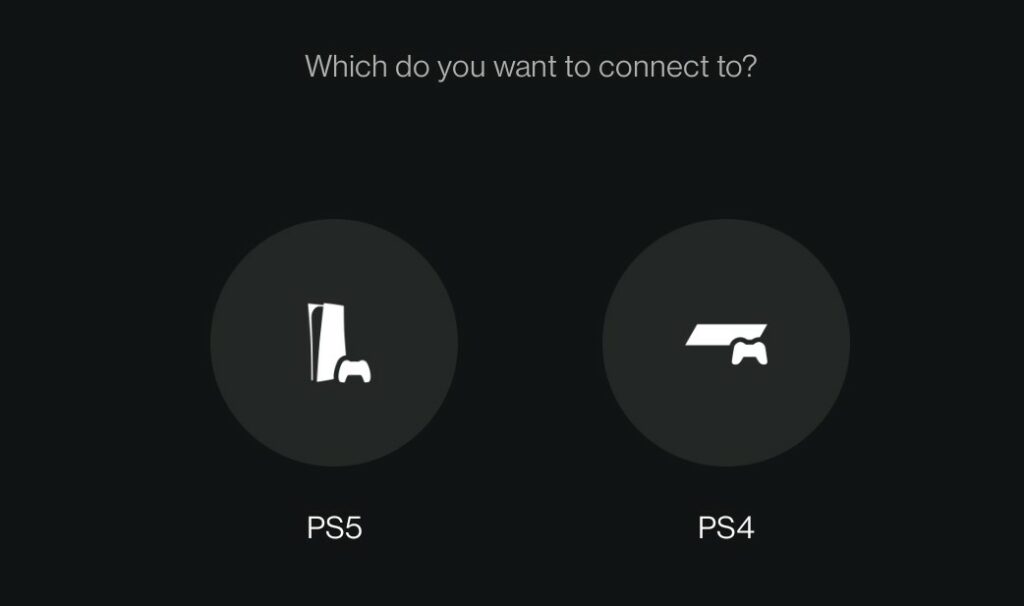
- If the PS5 is not connected automatically, then you may also need to enter an eight-digit on-screen code on your mobile device to connect to your PS5 manually.
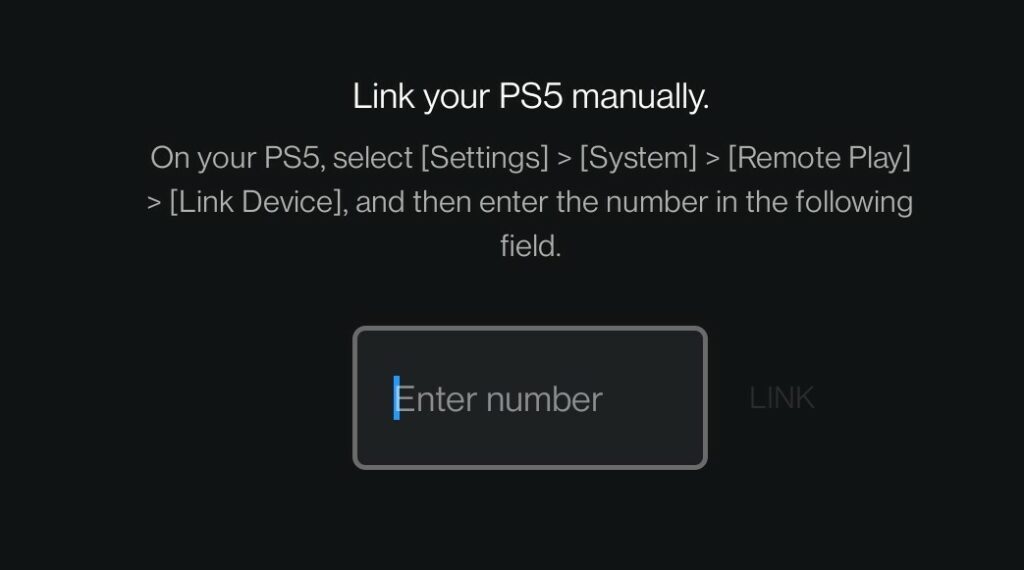
- To link PS5 manually, go to “Settings” > “System” > “Remote Play” > “Link Device” and enter the number displayed on your PS5 in the PS Remote Play App.
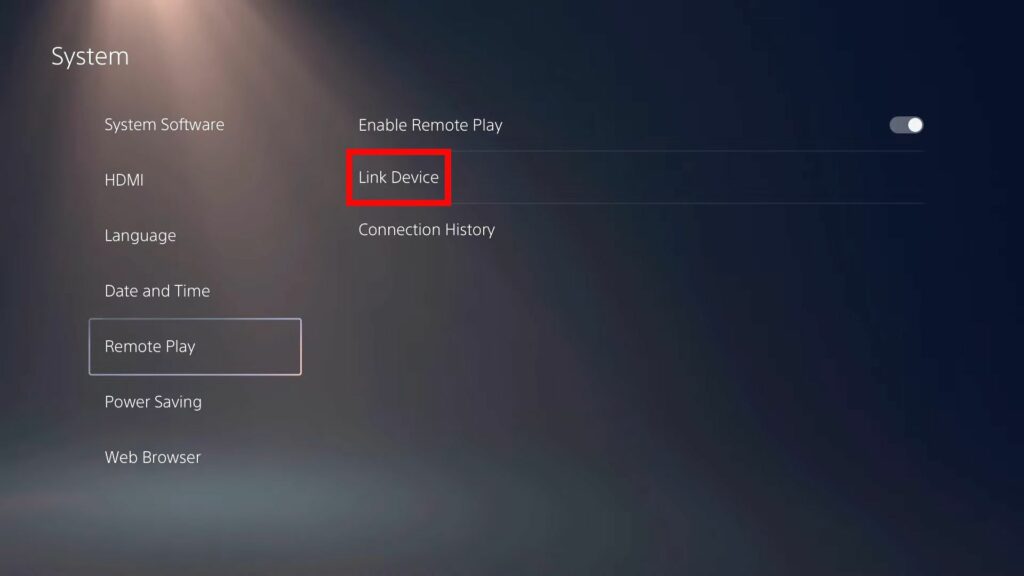
- After a successful connection, the PS5’s screen will stream to your mobile device. You will be freely able to use your Xbox controller with a PlayStation 5 console.
- Although with mobile data you can connect to PS5 using the PS Remote Play app, we recommend you connect your mobile device to your home Wi-Fi connection for a better experience.
Wired method (Use a computer with a LAN connection) [Recommended]:
We recommend you use an Xbox controller on PS5 with the help of a computer and that too with a wired connection. Using all the wired connections will minimize the latency issue and reduce lag.
Please follow the below steps to use an Xbox controller on the PS5 with wired connections:
- First, plug one end of a LAN cable or Ethernet cable into your PS5 and the other end of the cable into your router.

- Then, pick up your Xbox controller and connect a micro-USB cable to it and the other end of the cable to a USB port on your PC.
- Now, connect your computer to your router with a LAN cable.
- The wired connections setup is now complete, which will help in reducing lag.
- After that, download the PS Remote Play application on your computers such as Mac or a Windows PC.
- Open the PS Remote play app on your computer and click “Sign in to PSN”. Please sign in using the same account that you used on your PlayStation 5 console when you first set up your system.
- Select the “PS5” option from the list displayed on the screen.
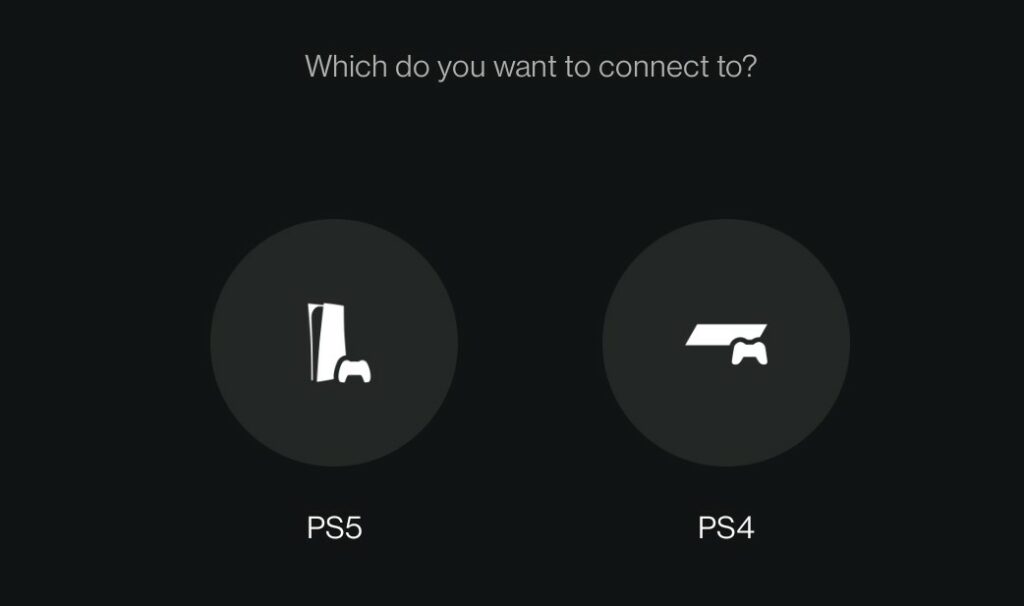
- If the PS5 doesn’t connect automatically, then you might also need to enter an eight-digit on-screen code into your PS Remote Play app to connect it manually.
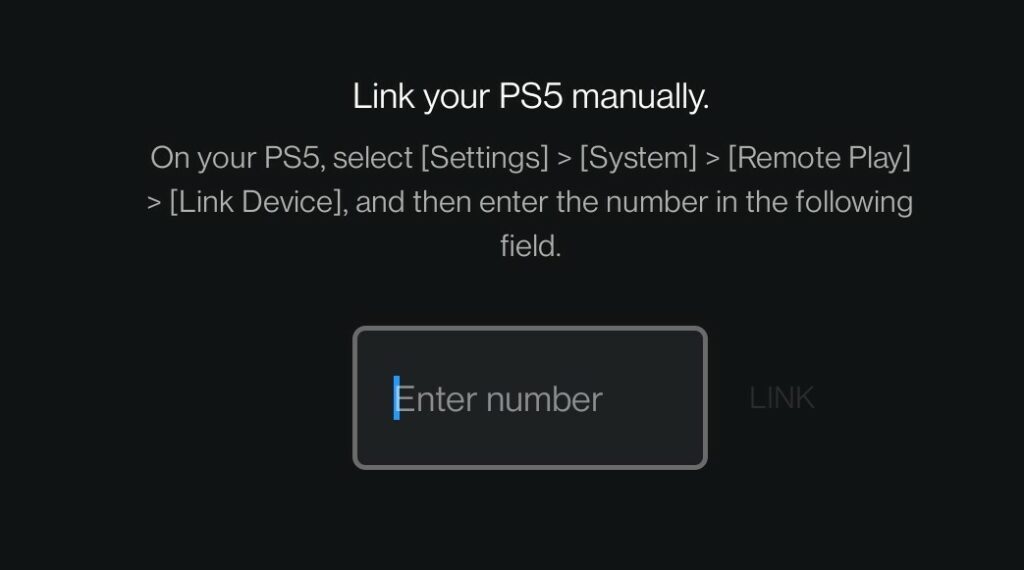
- To link PS5 manually, go to “Settings” > “System” > “Remote Play” > “Link Device” and enter the number displayed on your PS5 into the PS Remote Play App on your computer.
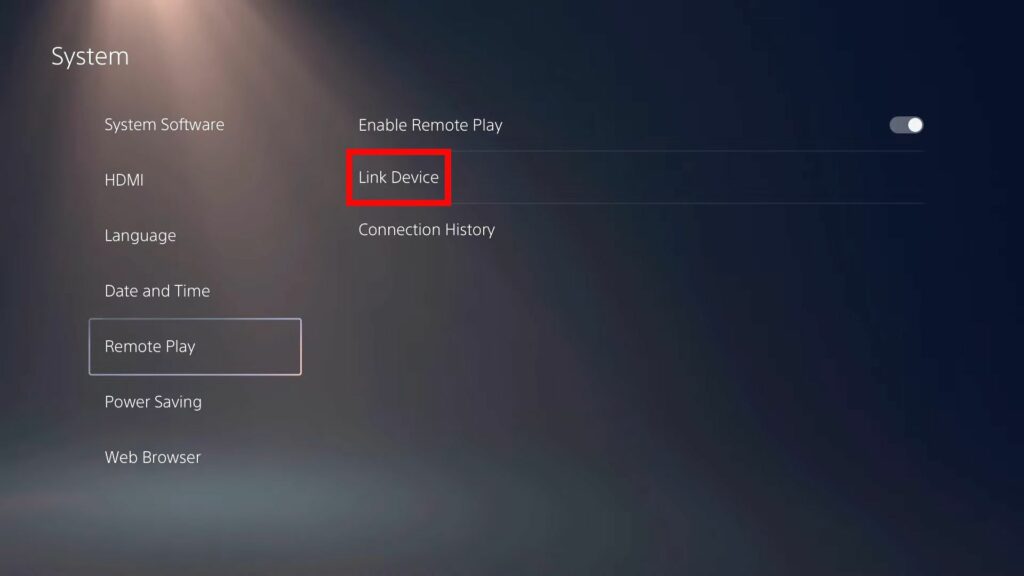
- After a successful connection, you will be able to use your Xbox controller with a PlayStation 5 console.
- PS5’s screen will stream directly to your computer. Now you can either play on your computer’s screen or on your display connected to your PS5 console, such as a TV.
Congratulations! you have successfully connected your Xbox controller to your PlayStation 5 console with the help of the PS Remote Play app.
How to Reduce Lag while using PS Remote Play to use an Xbox controller on PS5?
PS Remote Play App gives us the way to use an Xbox controller on PS5 but it also introduces some lag while playing fast-paced action games, e.g. Street Fighter. To reduce the latency issue of the PS Remote Play app, you can follow the below steps:
- Use a wired connection to connect PS5 to the internet, i.e. use an ethernet cable or a LAN cable to connect PS5 to the router. This results in a stronger connection, which minimizes the latency issue and reduces connection drops.
- Likewise, use a wired connection to connect your Mac or PC to the internet, i.e. use an ethernet cable to connect your computer to the router.
- Use a USB cable to connect the Xbox controller to your computer to minimize latency issues.