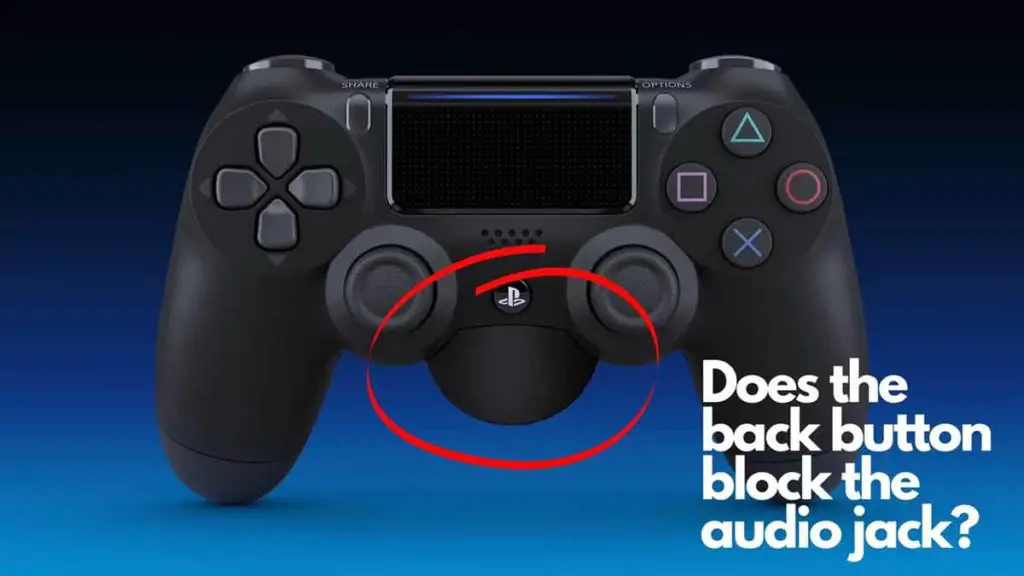Parental controls are an essential feature of the PS4 console. It allows parents to limit their children’s access to certain content and games. You can use parental controls to block access to an internet browser, set spending, and much more. But If you want to learn how to disable parental controls on PS4, keep reading.
Here’s how to disable parental controls on PS4:
- Go to PS4 Settings > Parental Controls/Family Management.
- Choose PS4 System Restrictions.
- Enter your Passcode.
- Highlight the specific restriction which you want to disable and turn it off by selecting ‘Allowed.’
But what if you don’t have the Passcode? Can you still disable these controls? Read on to find out how to do this. We will cover different methods to disable parental controls on PS4 and discuss how to set them again if you want to. Let’s look into the detail of each section, starting with the PS4 parental restriction controls on PS4.
What are the PlayStation 4 parental controls?
PS4’S Parental Control Settings allows you to set up restrictions for your child’s account, such as time limits and content filters. The idea behind this feature is to allow you to set specific limits on your children’s gameplay. You as a Parent can set limits on the amount of time your child spends playing games, restrict access to content, thereby limiting the screen time of your kids.
What do parental controls allow you to do on PS4?
There are times when you as a parent need to set limits on your kid’s gameplay sessions. For example, if your kids play games for more than a specific number of hours or access restricted content on the internet browser. If you are a parent who wants to limit the amount of time your kids spend on specific activities, then you should use these controls on your PS4.
Parental controls allow you to:
- Set game playtimes and limit the total number of hours your kids can play each day which limits the overall screen time.
- Restrict what kind of content they can view or download from the internet.
- Block Internet Browser.
- Set monthly spending limit on PS4.
- Set the age rating level for games and Blu-ray discs on the PS4.
- Block chat or messages with other players and also block user-generated content on PS4.
How to disable parental controls on PS4?
You can disable these controls on your PS4 with our guide. You can follow the appropriate steps mentioned in the next section depending on whether:
- You have the Passcode
- You don’t have the Passcode.
How to disable Parental Controls On PS4 if you have the Passcode?
If you have the Passcode with you and want to disable parental controls on PS4, then the process is easy; follow the below steps:
- Go to PS4 Settings.
- Then go to Parental Controls/Family Management.
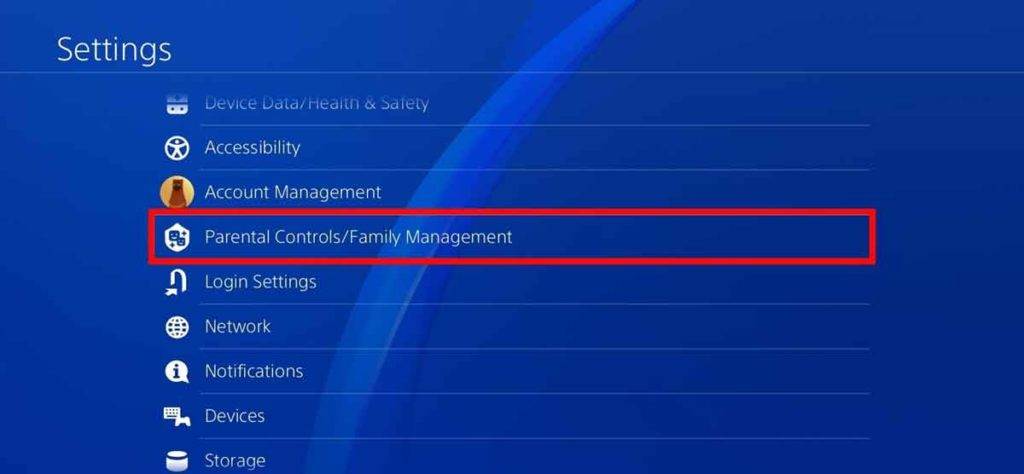
- Choose PS4 System Restrictions.
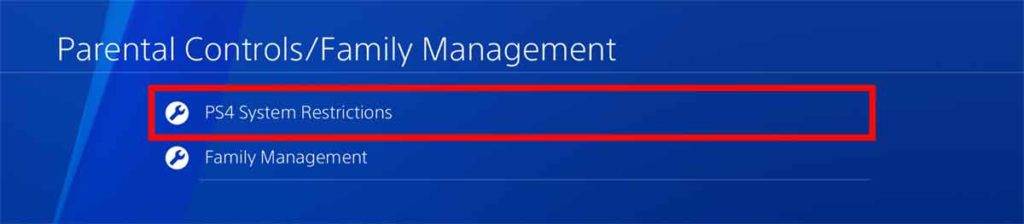
- Then Enter your Passcode. If you had not updated the default passcode while setting up the parental controls, you could use the default passcode as ‘0000‘. Otherwise, enter the password which you provided while setting up the controls on your PS4.
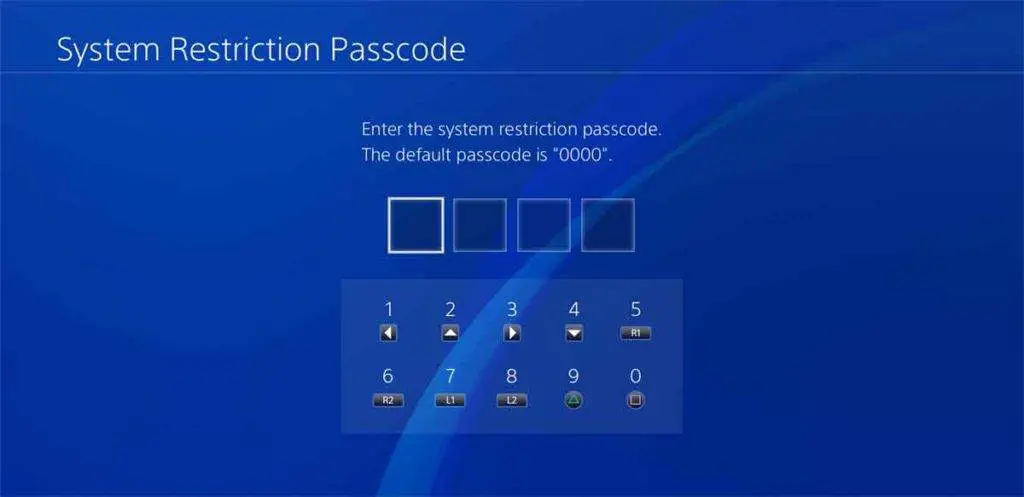
- It would be best if you disabled the restriction on each item separately because you can’t turn off all the limits simultaneously. Therefore, go to the specific limitation you want to disable and turn it off by selecting Allowed against it, as shown below.
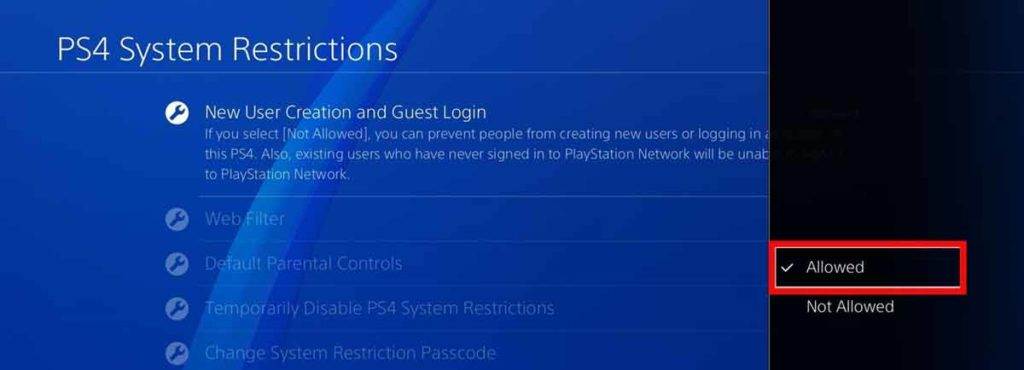
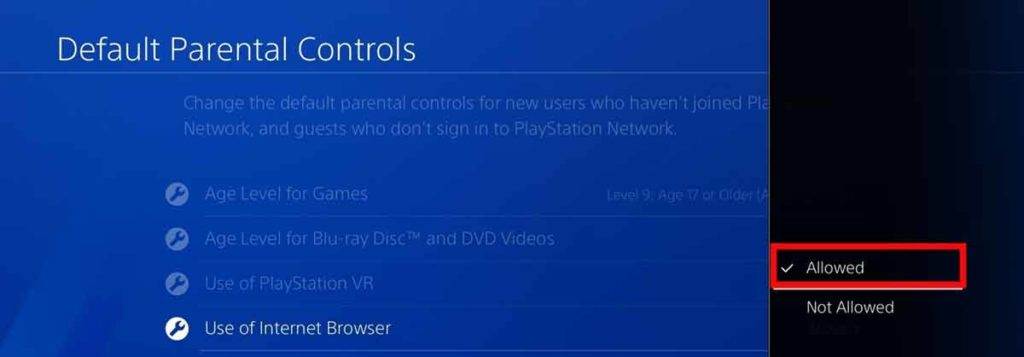
- You have successfully removed the restrictions from your PS4.
How to disable Parental Controls On PS4 if you don’t have the Passcode?
Suppose you don’t have the Passcode with you, then you might be wondering how to remove parental control restrictions. The only way you can do this is by restoring the PS4 to default settings.
If you restore default settings, your data on your hard drive (games, screenshots, save data ) will not be deleted, but the system settings will be removed. So you can go ahead without any worry of losing all your data. You can also use this method if you are looking to quickly restore all of your system’s settings to their original state.
Please be sure to follow the guide mentioned below and Do Not choose the option to initialize PS4 as that option will wipe out all your data from your PS4 console.
You can remove the restrictions from your PS4 if you don’t have by any of the following methods:
- From the PlayStation 4’s Settings Menu.
- From the PlayStation 4’s Safe Mode.
Let’s look into each of these methods in detail below:
Method 1: From the PlayStation 4’s Settings Menu:
- Go to the PS4 Home screen.
- Select Settings.
- Select Account Management.
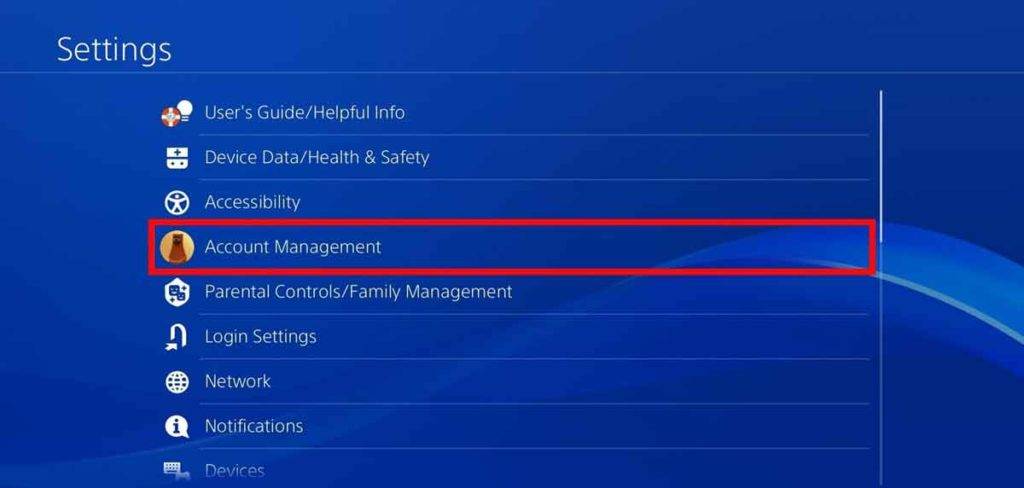
- Select Activate as Your Primary PS4.
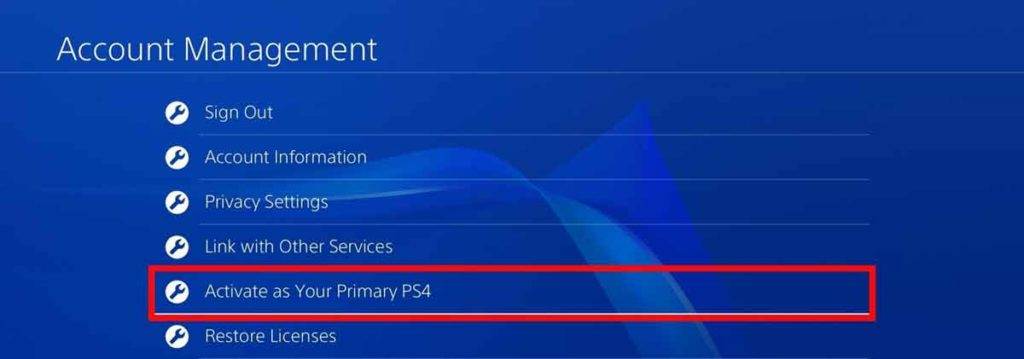
- Choose Deactivate.
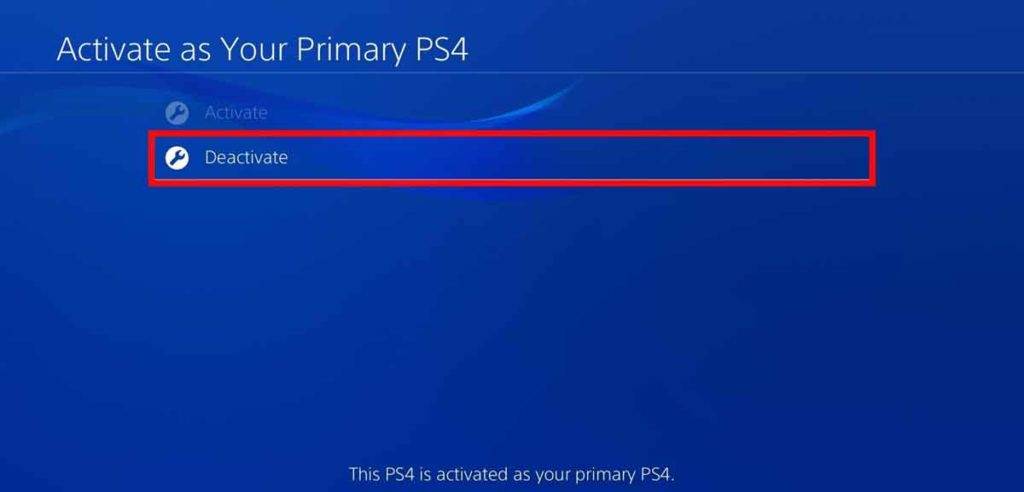
- If prompted, sign back into your account, then go back to the Settings menu.
- Go to the PS4 Settings menu.
- Chose the Initialization option from the menu.
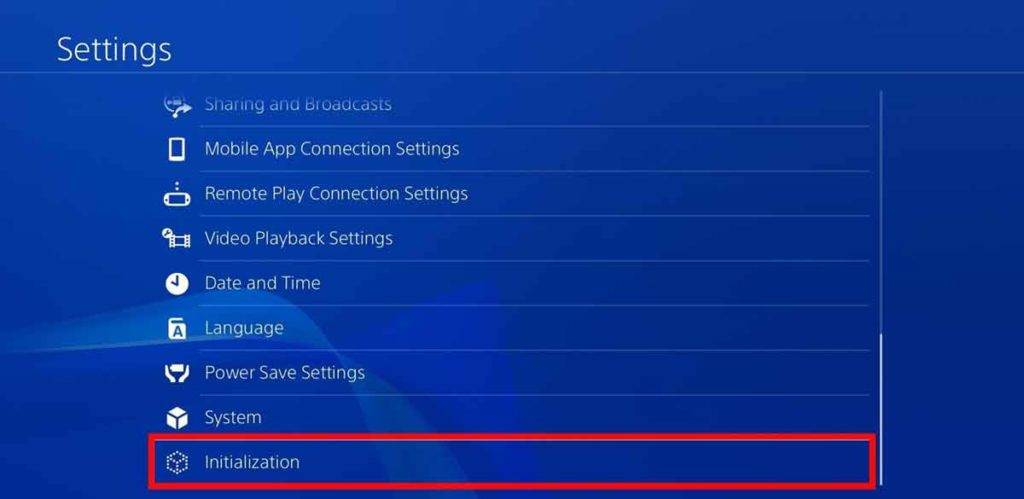
- Select Restore Default Settings.
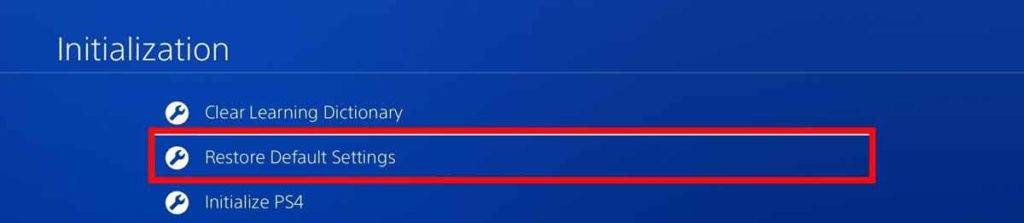
- Next, select Restore and then choose Yes on the confirmation screen. All your PS4 settings will be restored to their default values now, including the Parental Control settings.
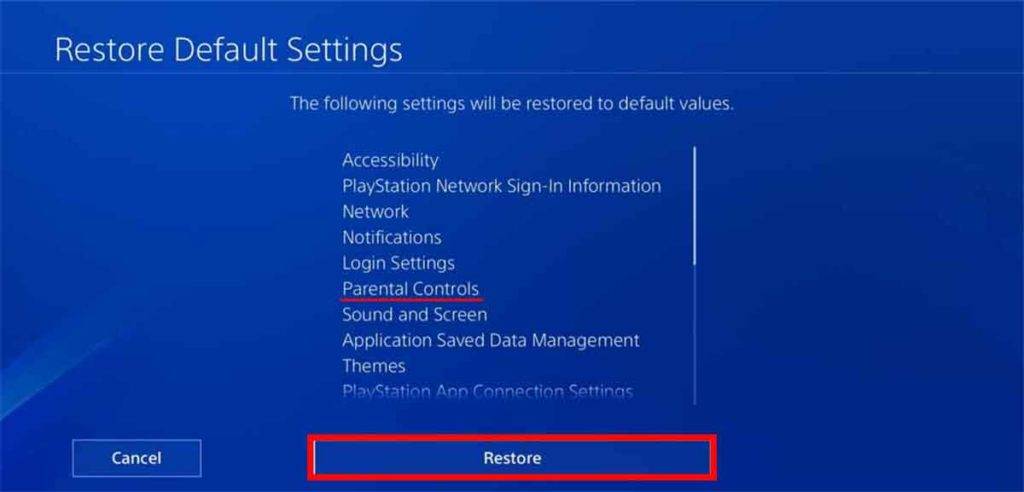
- Now from the Settings menu, go to Parental Controls/Family Management.
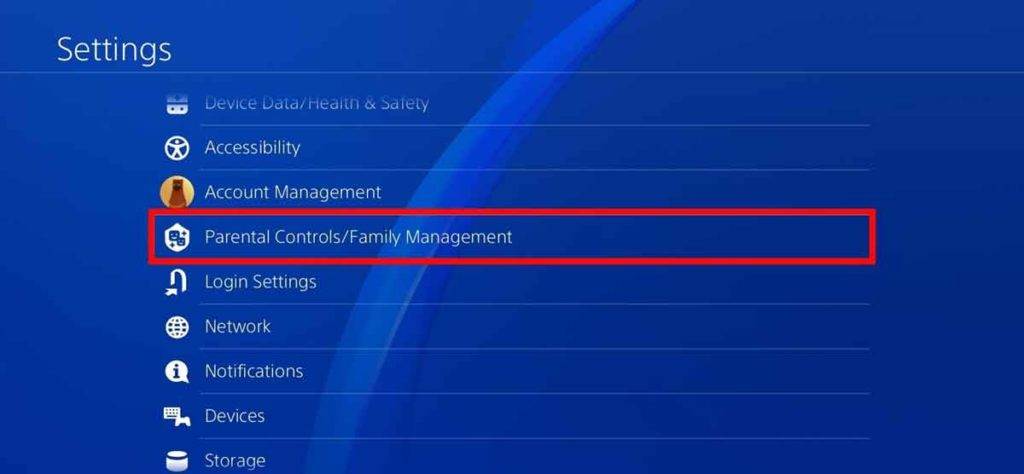
- Choose PS4 System Restrictions.
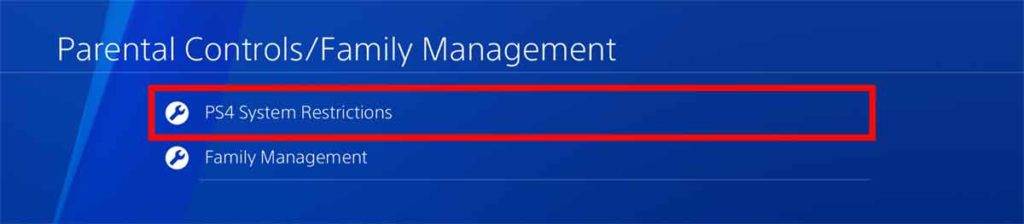
- After restoring the system as described above, the Passcode will again be set to ‘0000’. Therefore, you can turn off parental controls by using the default passcode. Therefore Enter the default passcode, which is ‘0000.’
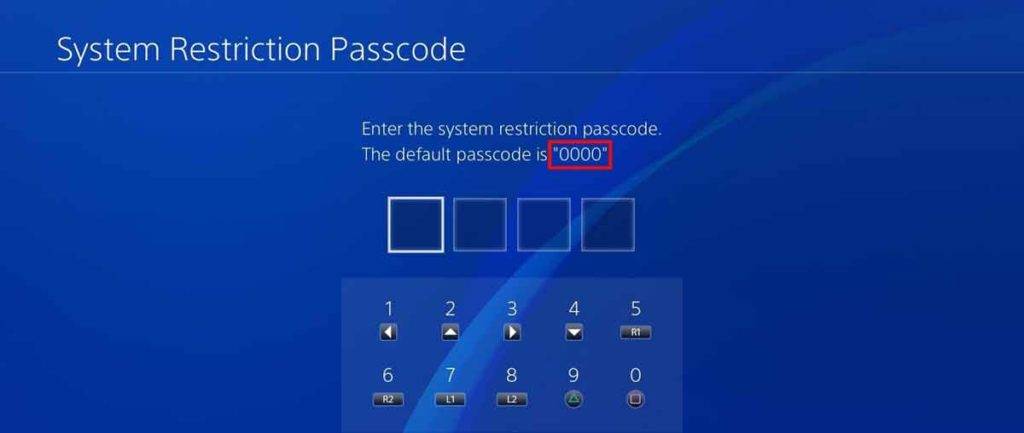
- Again, you have to disable the restriction on each item separately since you can’t turn off all the restrictions at once. You should therefore select Allowed against the specific restriction you wish to remove.
Method 2: From the PlayStation 4’s Safe Mode:
You can also do the Restore the Default Settings on your PS4 by entering the safe mode on your PS4. To do this, follow below steps:
- Power off your PS4.
- Enter PS4’s safe mode by pressing and holding the power button on your console until two beeps are heard.
- DualShock 4 controllers cannot be connected to PS4 wirelessly while in the safe mode, so you need to connect DS4 via a USB cable.
- From the menu on the screen, select the option Restore Default Settings.
- All your PS4 settings will be restored to their default values now, including the Parental Controls settings.
- Power On your PS4 and log in to your account.
- Now, go to Settings and then Parental Controls/Family Management.
- Choose PS4 System Restrictions.
- As a result of restoring the system as described above, the Passcode will again be set to ‘0000’. Therefore, you can disable parental controls on PS4 by using the default passcode.
- Enter default passcode, which is ‘0000.’
- Again, turning off all the restrictions at once is impossible, so you must disable the restriction separately for each item. In order to remove a specific limitation, select Allowed.
How to Setup Family Management and Parental Restriction Controls on the PlayStation 4?
If you have successfully disabled the parental controls on your PS4 and now want to set them again, you can watch the following informative video, which lays down a step-step-step process on how to use the parental control settings and Family Accounts features on PS4:
You can also read the details on How to set parental restriction controls and spending limits on PlayStation by clicking here.