Playstation 4 is a great gaming console, and you might need to know how to connect PS4 to the internet? Connecting to the internet on PS4 is pretty straightforward and can be completed quickly. Only after connecting to the internet can you access the PlayStation Network, download games, play multiplayer games online.
You can connect your PS4 to the internet using the following ways:
- Wired connection using LAN: Go to Settings>Network>Set Up Internet Connection>Use a LAN Cable>Easy.
- Wireless Connection using Wi-Fi: Go to Settings>Network>Set Up Internet Connection>Use Wi-Fi>Easy. Then Enter credentials for your Wi-Fi and select ‘OK.’
You might also be wondering that why can’t your PlayStation 4 connect to the internet or how to reset network settings on PS4? We have some troubleshooting steps for you, but first, let’s look into detail what we discussed above.
How to Connect PS4 to the internet?
There are two ways to connect your PS4 to the internet, i.e., wired and wireless mode. We recommend joining the PS4 to the internet using a wired connection through an ethernet cable to achieve greater upload and download speed on your console.
Wired connection using LAN.

- Grab a LAN cable and connect one end of the cable to your router.
- Locate the Ethernet port on the rear side of your PS4 and connect the other end of the LAN cable to the ethernet port.

- Power on your PS4 console using the power button on the console or using DualShock 4’s PS button.
- From the PS4’s home screen, go to the Settings and select the Network option.
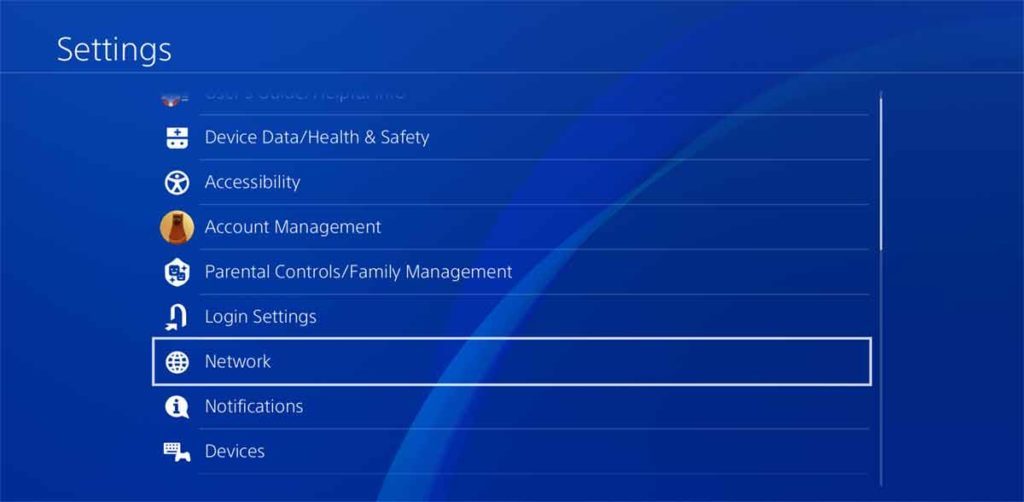
- After that, select the Set Up Internet Connection. You will be presented with a screen with many other options as well; you can come back to these options later after connection setup.

- Select the option Use a LAN Cable.

- After that, select Easy from the options, and your PS4 internet connection settings will be updated.

Wireless connection using WiFi

- Power on your PS4 console using the power button on the console or using your DualShock 4’s PS button.
- From the PS4’s home screen, go to the Settings and select the Network option.
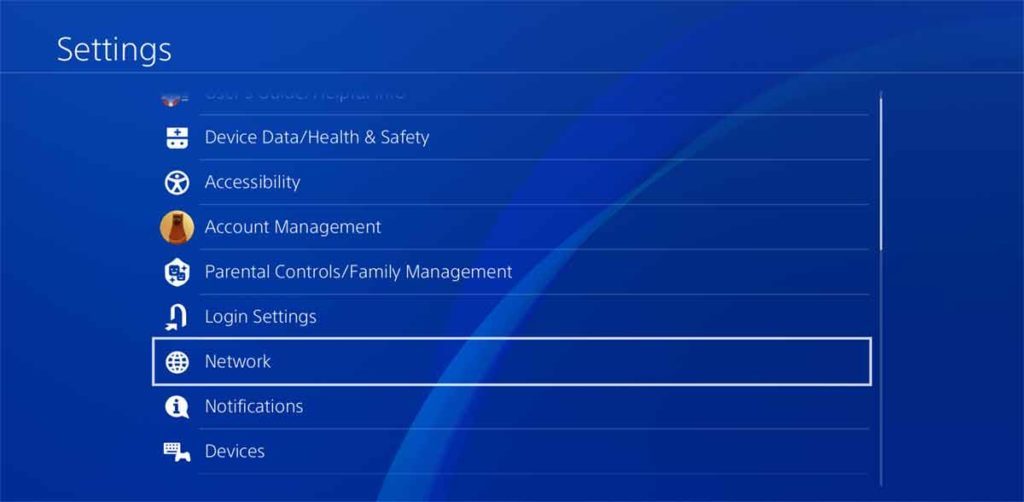
- After that, select the Set Up Internet Connection. You can come back to the other options later after the connection is set up.

- Select the Use Wi-Fi option.
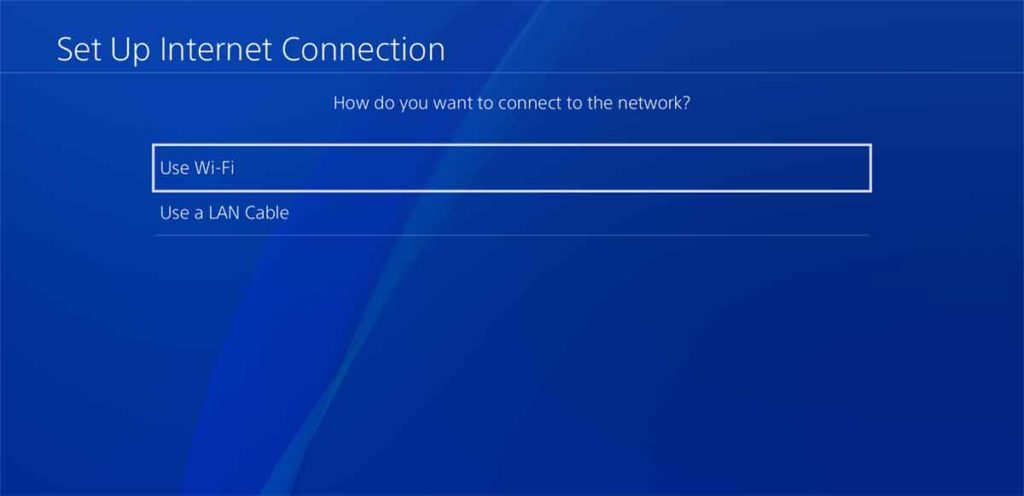
- After that, select Easy from the options.

- Choose your WiFi network name and enter your network password.
- After successfully entering your details, your PS4 console should now be connected to the internet using WiFi.
How to manually connect your PS4 to WiFi?
To manually sign into WiFi on your PS4, follow the below-mentioned steps:
- Go to your PS4 Settings menu.
- Select Network.
- Select Set Up Internet Connection.
- Chose Wifi when connecting through your Wifi network.
- Choose Custom from the options.
- After that, Choose your WiFi network and enter your wireless network credentials.
- In the IP Address Settings, select Select Manual.
- Set the IP Address, Subnet Mask, Default Gateway, Primary DNS, and Secondary DNS. You can also contact your ISP(Internet Service Provider) for these settings.
- Enter Proxy server details, if any.
- Enter MTU settings, if any.
Why won’t my PS4 connect to the internet?
You can follow the below steps to troubleshoot why your PS4 won’t connect to the internet and how to fix the connection issue:
- Go to PS4 Settings>Network and check that Connect To Internet option is checked or not.
- Check if your Network router is turned on and working correctly. You can also try restarting the router to see if the PS4 can connect to the Wi-Fi network.
- You can test your WiFi connection by connecting any other device such as mobile or laptop to the same network and see that the device connects to the internet.
- If you can connect any other device to the same Wi-Fi, then try entering the same credentials again on your PS4 console as well.
- Reboot the PlayStation 4, and check if the console now connects to the internet.
- Remove any obstacles between your PS4 and your router, as the strength of the Wi-Fi signals drop considerably when any obstruction is present between the connecting device and router, such as walls or doors. You can place your PS4 in a direct line of sight of your router and set it as near to the wireless router as possible. Check if the console connects to the Wi-Fi network now.
- Connect the PS4 to the internet using a wired connection with the help of a LAN cable. You can use an Ethernet cable and plug one end into PS4’s ethernet port and the other into your wireless router. Then go to Go to Settings>Network>Set Up Internet Connection>Use a LAN Cable>Easy.
- The issue might also be with PlayStation Network and not your internet connection. You can check and confirm the status of PSN by clicking on the following official link from Sony: PlayStation Network Status.
How to reset network settings on PS4?
To reset your network settings on your PS4, follow the below-mentioned steps. Also, please note that restoration can’t be undone; therefore, kindly proceed with caution.
- Go to the PS4 Settings menu.
- Chose Initialization option from the menu.
- Select Restore Default Settings.
- Next, select Restore and then choose Yes on the confirmation screen. All your PS4 settings will be restored to their default values now, including the network settings.
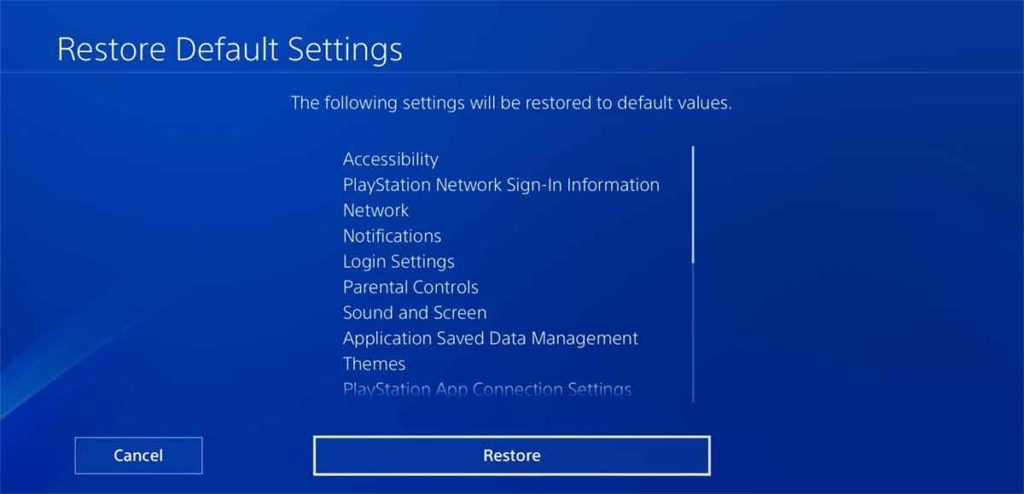
In the comments section below, let us know if you connect your PS4 to the internet wirelessly or using a wired connection and did you face any issues while connecting to the internet?
Featured Image ©gdolgikh/123RF.COM







