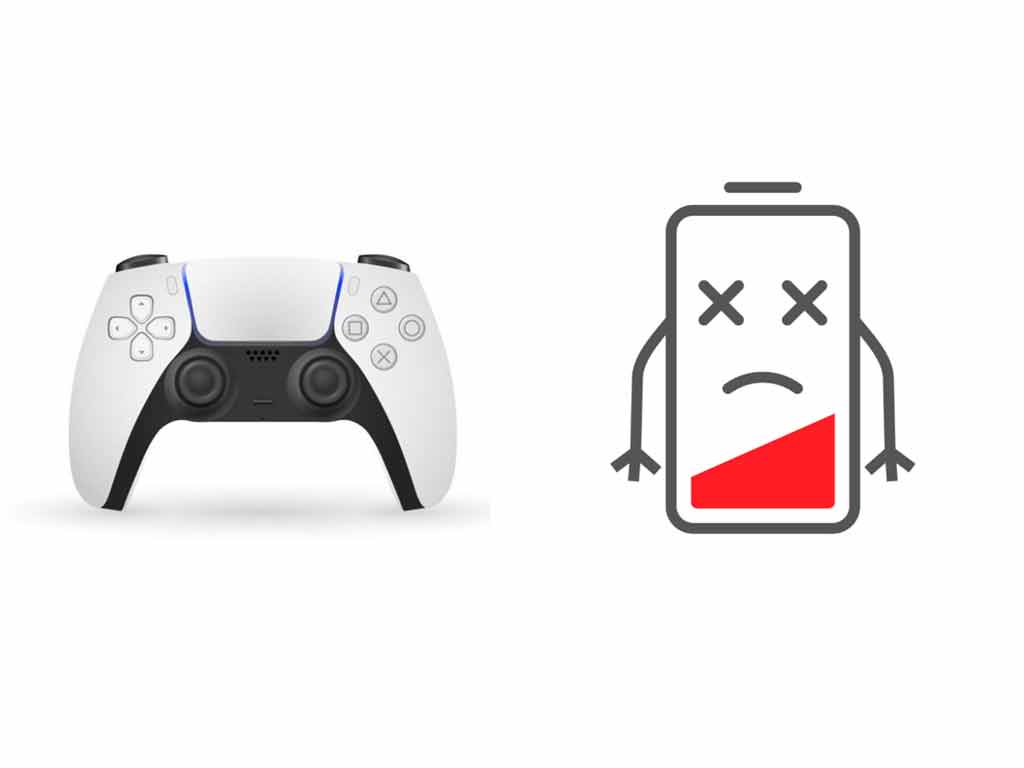Keeping the PS5 controller charged is imperative so that you don’t run out of battery during a gaming session, but how do you know PS5 controller is charging or not? We have compiled a list of different ways by which you can check the battery charging status of your PS5 controller.
You can know whether the DualSense controller is charging or not by following ways:
- Press the PlayStation Button on your DualSense controller to bring up the control center options on your PS5 screen. The battery icon on the bottom of your screen will start animating, suggesting that the charging has begun.
- The light bar color on top of your DualSense controller will start pulsating orange color, telling that it is in charging mode.
- On PC, open the DS4Windows application. Then go to the ‘Controllers’ tab, where you will see that the battery level is mentioned along with a ‘plus’ sign suggesting that it is charging.
Our article will also cover whether or not the PS5 controller can be overcharged unintentionally and generally how long it takes to charge. Charging it will be a routine activity for you; we will also throw some light on how you can maintain the good health of the internal battery itself. First, let’s discuss how to tell whether the PS5 controller is charging or not?
How do you know PS5 controller is charging?
You can be sure that the PS5 controller is charging if you observe any one of the following:
- The battery icon on your PS5’s control center screen: The most straightforward way you can confirm the charging status is by looking at the control center on PS5 console. You can bring up the control center options by pressing the PlayStation button on the DualSense controller. The battery icon at the bottom of your screen will begin to animate, indicating that charging has started.
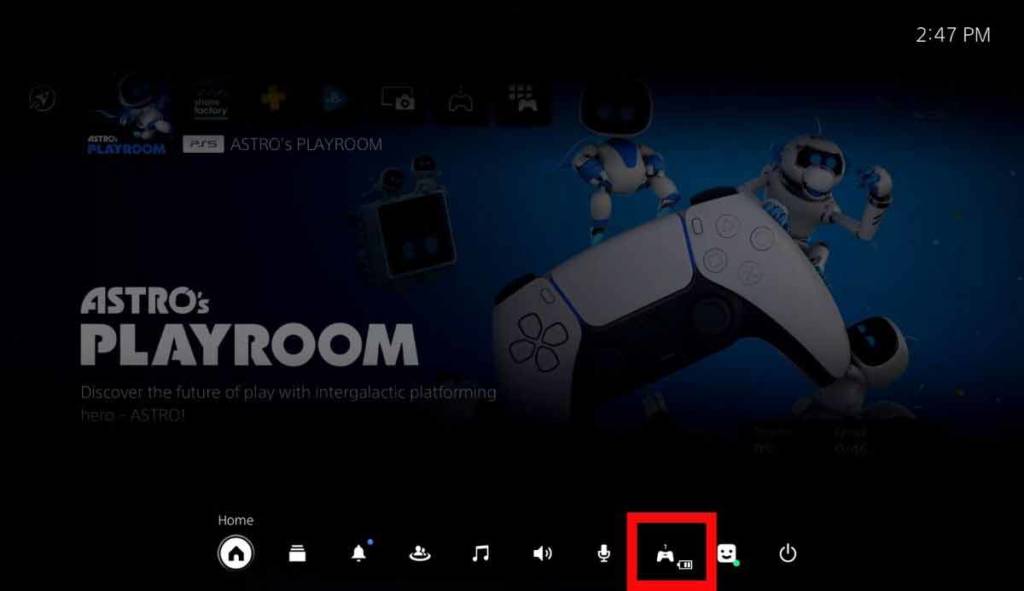
- Lightbar on PS5 controller: Another simple way to be sure that the controller is charging is by looking at the light bar. When it is correctly put on charging, you’ll notice that the light bar on the top of it will start pulsating an orange color to indicate that it’s charging.

- DS4Windows Application on PC: If you are using your DualSense controller on your PC, you can easily see if it is charging or not by using the DS4Windows application on PC. DS4Windows application helps map the PlayStation controller function to PC by emulating the Xbox controller. If you connect your wireless controller to your PC via Bluetooth and open the DS4Windows application. Go to the Controllers tab, where you will see that the battery level is being shown.
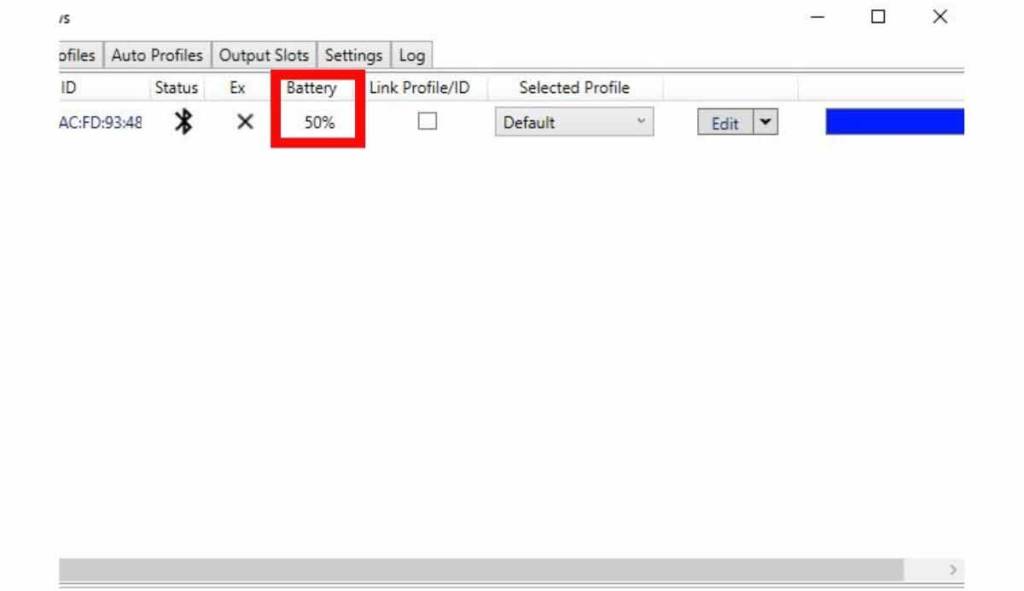
If you use a USB cable to connect your PS5 controller to your PC, you will see that the controller battery level status will show a ‘+,’ i.e., plus sign in front of it, suggesting that it is charging perfectly.
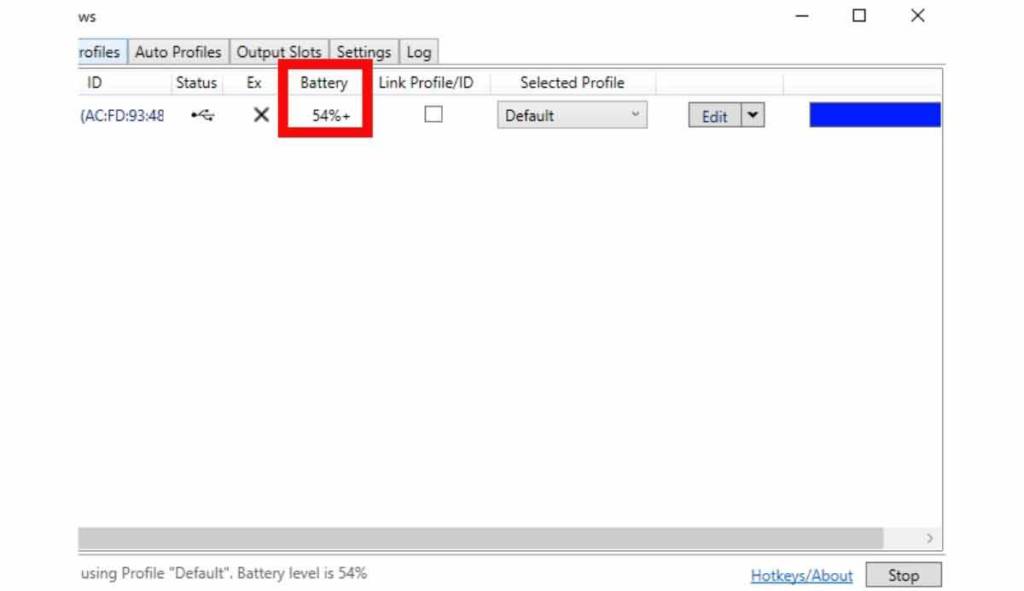
How long does it take for the PS5 controller to charge?
Sony’s officially stated that when the DualSense controller is connected to a PS5 or a DualSense charging station, it will approximately take 3 hours to charge it fully. We recommend using the official DualSense charging station to charge your controller, as you can free up a USB port from your PS5 console by using the DualSense charging station. The DualSense charging station can simultaneously charge two controllers, and the good news is that they will charge as fast as if they were directly connected to the PS5 console.
What color is the PS5 controller when fully charged?
We already know that while charging the PS5 controller, it will pulsate an orange color, but when it is fully charged, the controller will stop pulsating orange light, letting you know that it is done charging, and you can start playing games with it.
You may also note that as soon as the DualSense wireless controller has a full charge, the battery icon will no longer animate and display three steady bars at the control center. You can have a quick look at the control center by pressing the PlayStation button on your DualSense controller.
Can you overcharge the PS5 controller unintentionally?
With the advent of technology, most of the chargeable electronic devices do not overcharge themselves, and the same is the case with the Dualsense controllers. When the PS5 controller is fully charged, it automatically shuts down the charging, preventing any overcharging.
That being said, there may be some precautions that you can take to prolong the battery life and maintain the excellent health of controller batteries. Let us take an example of your mobile phone; when you charge your mobile phones and after some usage when the battery level drops to 80%, you do not immediately put them back on charge. Instead, it is often recommended to use them till the battery drops to 10-20%, and then only you put them on charge.
So how does this all fit with the PS5 controller charging scenario? We recommend that only when the battery level drops to 1 bar on the PS5’s control center or below 20% on the DS4Windows application, only then you put it back on charge. You can check the battery level status of your controller by pressing the PS button on it, and at the control center screen, you can see the current battery status. You can also use the DS4Windows application on a PC; go to the ‘Controllers’ tab to check the battery level status.
If you can follow this charging method even half of the time, you can ensure that your controller batteries will remain healthy for a more extended period.
Can you use the PS5 controller to play games on PC and charge as well?
You can directly plug in your PS5 controller to an available USB port on a PC and it will start charging right away. The problem is you won’t be able to directly play games on PC with your controller as it is made primarily to be used with the PlayStation 5 console. The good news is there is a solution to this, you can take help from third-party software to play games on your PC with a DualSense controller. Follow our complete tutorial at How To Use PS5 Controller On PC? With Steam or DS4Windows.