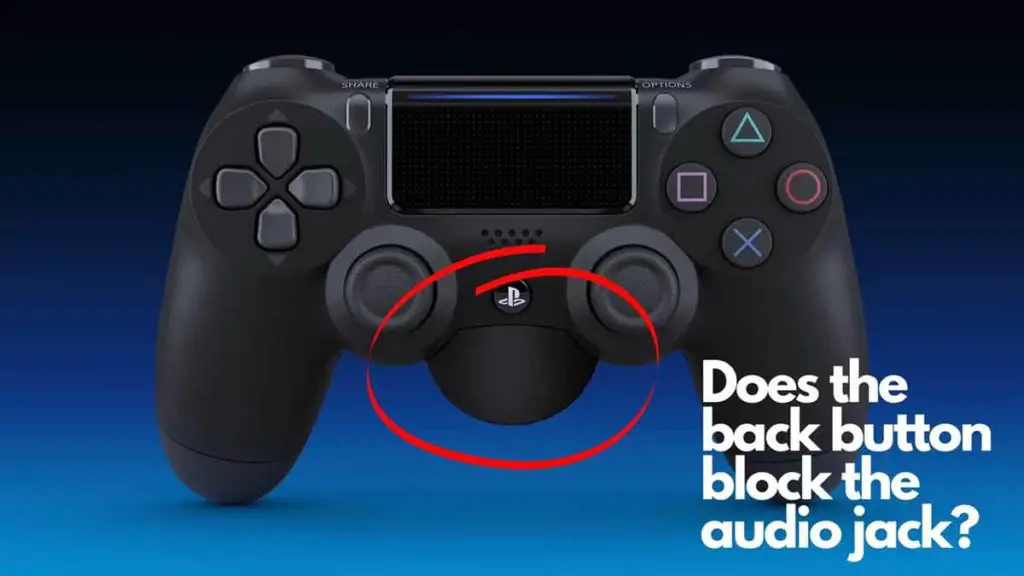When PS4 heats up, it can get as hot as a hot oven(just kidding), damaging your hardware in the long run if left unattended. It’s not something that happens overnight, though. But there are precautionary measures that you can take right from the beginning to decrease the heat and increase the lifespan of your PS4. But how long should you play PS4 and how to increase PS4’s lifespan by preventing overheating, let’s find out.
Though we generally recommend that you take frequent breaks while playing games, a continuous playtime of 4 hours or less should be well within the range to prevent your PS4 from overheating in the long run. You can also use PS4 rest mode when you are only ‘downloading’ the games; this will result in a lot less power usage than PS4 being always on. Finally, be sure to keep your PS4 ports and vents clean for proper airflow and have sufficient space around your PS4 to give it adequate breathing room.
You might be wondering whether you can leave the PS4 ‘ON’ overnight or how to clean the vents if dust has been accumulated on the ports. Let’s dive into the details one by one.
How Long Should You Play PS4 to prevent overheating?
Generally, it depends on various factors such as the ambient temperature, console’s age, is the game being played on the PS4, or is it being used for video purposes only, as games require more CPU power, thereby increasing the heat dissipation. But we have seen from our gaming pattern that a game time of 4 hours or less is the excellent threshold for the console to prevent it from overheating. You obviously can stretch the game time to whatever you want; be sure to check our other recommendations to keep the PS4 at optimal temperature levels.
Use PS4 rest mode when possible to reduce the CPU strain, which helps it keep cool.
Sony’s PS4 has a unique feature called the power-saving mode, which essentially puts your PS4 in lower power usage mode to help reduce the strain on the console. You can use the rest mode whenever you are not using the PS4 to play any games and want to download a new or update an existing one; maybe charge your DualShock 4 controller along with it as well. The rest mode comes in handy in all of the situations which we mentioned.
You can turn on rest mode features by going to Settings > Power Save Settings > Set Features Available in Rest Mode and update the default setting.
Following settings are available to choose from power-saving mode:
- Supply Power to USB Ports: Activating this option allows you to charge controllers connected while your system is idle. We recommend keeping this option so that you can charge your Dualshock 4 controller connected to your PS4 using a USB cable while the PS4 is downloading your new favorite game(or maybe updating an existing one).
- Keep Application Suspended: Choose this option if you want your PS4 to enter rest mode without closing any applications. The applications will resume operating once the system leaves rest mode. We recommend keeping this option off if you don’t want to resume the application once PS4 exits rest mode. You might be keeping the PS4 at rest for a very long time(overnight in our case), and we prefer starting the application afresh once the PS4 starts.
- Stay Connected to the Internet: Check this box to enable automatic download and upload of data while in the rest mode. E.g., to download a new game or update an existing game. We recommend keeping this option on. You can also PlayStation App or PS Vita to start your PS4 over a network by ticking the checkbox for ‘Enable Turning On PS4 from Network’. We did find this feature helpful when we are not in the same room as our PS4 and quickly want to check the status of the PS4 game download by taking the PS4 on remote using the PS Remote Play on our phone and promptly taking a look at the game from the mobile phone itself.
Keep your PS4 in a well-ventilated area to decrease the temperature level.

You increase the risk of overheating your PS4 when you run it for an extended period. This may result in the console being damaged. One of the most important things is to keep your console in an environment with proper ventilation so that your PS4 can have its breathing space. This is especially important when you play titles such as Call of Duty that require a lot of power. You can also purchase external fans for your PS4, which helps in airflow. Still, we have noticed that keeping the room’s ambient temperature optimal and keeping the PS4 well ventilated also helps a lot in keeping the temperature of your console at optimal levels, thereby increasing its lifespan.
Clean your PS4 vents and ports if dust is visible on them to maintain proper airflow and reduce temperature levels
Follow the below steps to clean your PS4 vents and ports:
- Unplug all the cables from the PS4 console.
- You can use compressed air to clean both front USB ports and all the ports on the backside to blow off any dust particles accumulated there.
- Please note that opening the PS4 on your own voids the warranty; if your PS4 is older and you suspect that the dust has accumulated inside the console, please speak to Consumer Services toll-free at 1-800-345-7669; you can also chat with a PlayStation support live agent by clicking here. In case you need help recovering the PSN account details , follow the guide on How to recover PSN account with or without email id? Full Guide
Let us know in the comments what all measures you take to prevent overheating in your PS4 console.