Sony’s PlayStation Network is one of the most popular gaming platforms around the world. PSN is filled with exclusive games, downloadable content, and it is one of the best places to keep up with the latest games for PlayStation in the industry. Let’s check how to access PSN.
You can access PlayStation Network by clicking here at PlayStation.com from your web browser and clicking on the Sign in button. Enter your PlayStation Account credentials at the login page to access PSN. You can also access PSN from PS4, PS5, and PlayStation App.
PSN is also a collection of services that allows you to sign in to play games online, chat with friends in multiplayer games and download content such as demos, enjoy game trailers, music, movies, and TV shows. But after logging in, how to check your purchased games on PSN? and also How to check your PlayStation Plus subscription. We will discuss all this but first, let’s talk in detail on how to access PSN.
How to access PSN Account from a web browser?
You can log into PSN from a web browser by following the below steps:
- Access the PlayStation Network by clicking here at PlayStation.com from your web browser.
- Click on the Sign In button.
- Enter your PlayStation Account credentials, i.e., Email Address and Password, at the login page to access PSN.
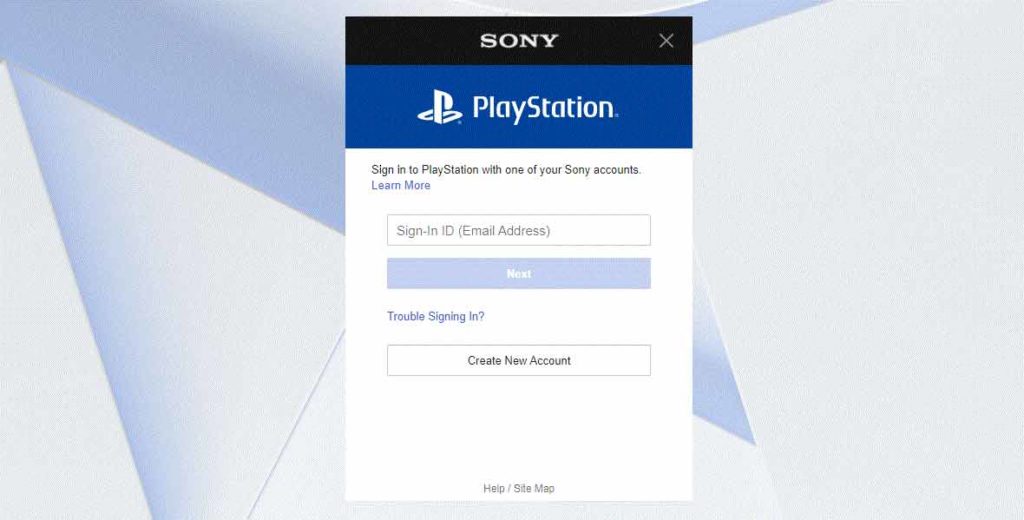
How to access PSN Account from a PS4?
You can log into PSN from a PS4 by following the below steps:
- From the home screen, go to Settings.
- Then, select Account Management.
- Finally, choose Sign-In.
- Enter your PlayStation Account credentials, i.e., Email Address and Password, to access PSN.
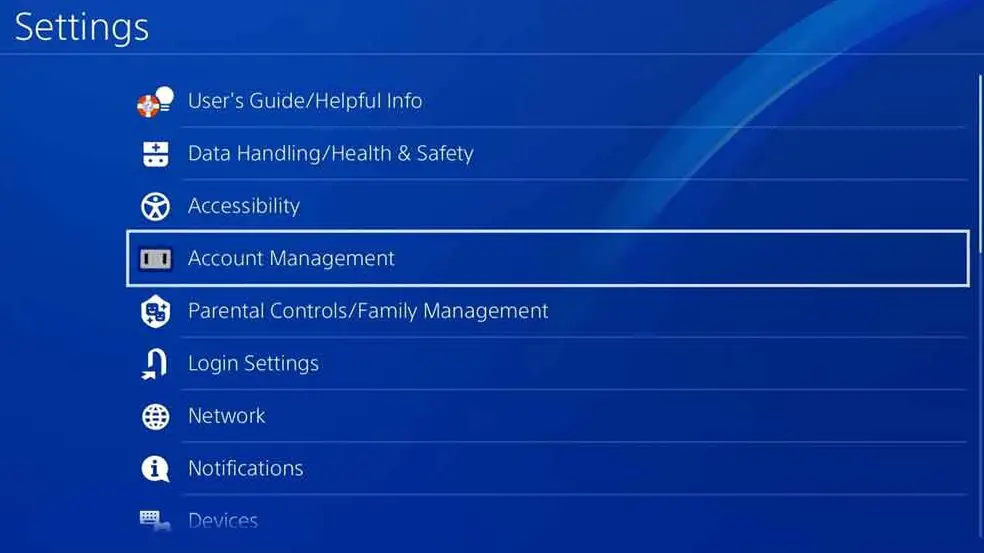
How to access PSN Account from a PS5?
You can log into PSN from a PS5 by following the below steps:
- From the home screen, go to Settings.
- Then, select Users and Accounts.
- After that, select Account.
- Finally, choose Sign-In.
- Enter your PlayStation Account credentials, i.e., Email Address and Password, to access PSN.
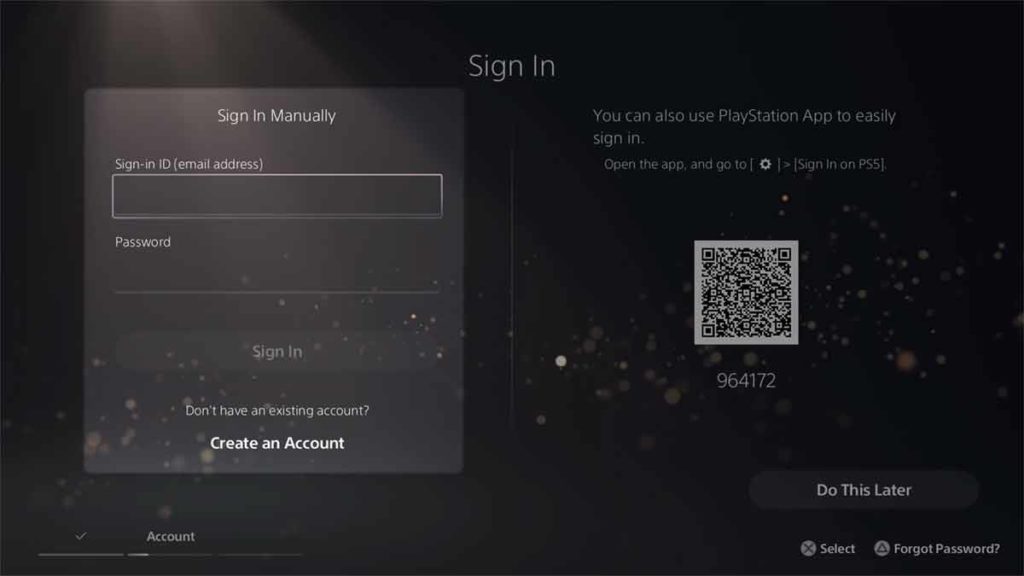
Additionally, the sign-in screen appears when you attempt to access online features or services on your PS5. Enter your PSN credentials, i.e., Email Address and Password, on the Sign-in page to access PSN.
How to access PSN Account from a Mobile device?
You can log into PSN from your iOS or Android device by following the below steps:
- Download the PS App on your iOS device(App Store PS App link) or Android device (PlayStore PS App link).
- Open the App and select Sign In.
- Enter your PlayStation Account credentials, i.e., Email Address and Password, to access PSN.
- You might be asked to solve a captcha puzzle. Solve the captcha as per the instructions and you will be logged in.
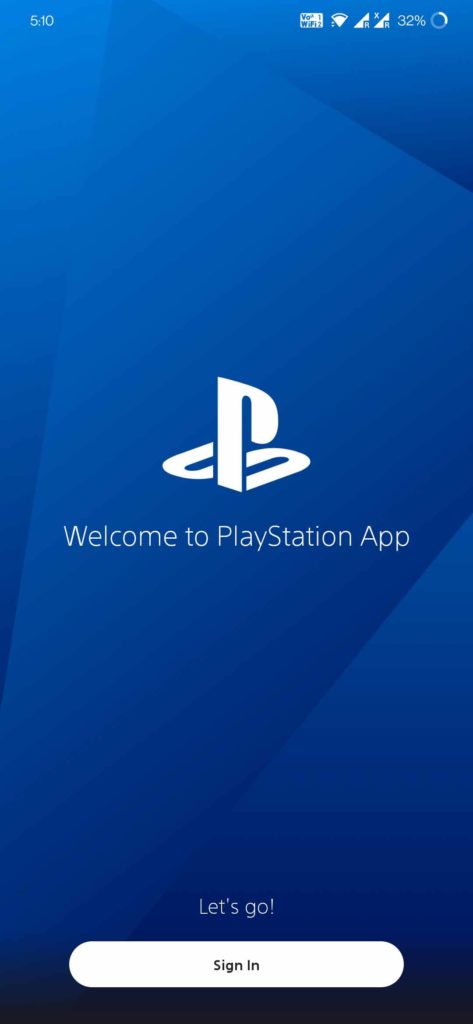
How to Sign In to PSN Account on a PS5 using the PS App?
You can log into PSN from a PS5 using the PS App by following the below steps:
- From the home screen, go to Settings.
- Then, select Users and Accounts.
- After that, select Account.
- Select Sign-In. Alongside the Sign in manually part, you will also see a QR code and manual code to enter from a mobile device.
- Now, download the PS App on your iOS device(App Store PS App link) or Android device (PlayStore PS App link)
- Open the App and select Sign In.
- Enter your PlayStation Account credentials, i.e., Email Address and Password, to access PSN.
- You might be asked to solve a captcha puzzle. Solve the captcha as per the instructions and you will be logged in.
- After successfully logging in, go to Settings.
- Select Sign In on PS5.
- Scan the QR code or enter the code manually from your PS App on your mobile device, and you will be automatically signed in to your PlayStation 5.
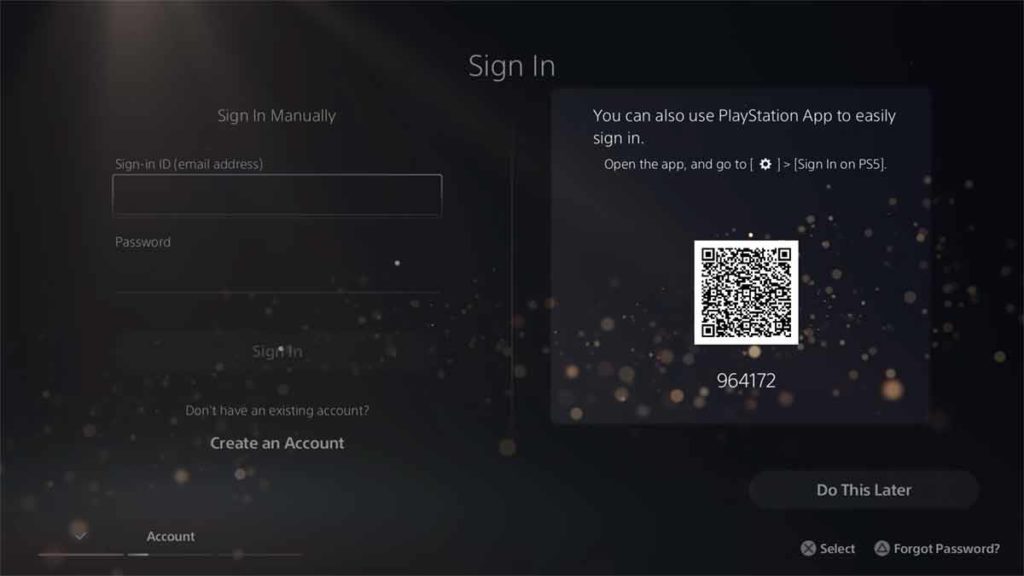
How to recover your PSN account and also get unbanned from PSN?
If you’ve lost access to your Account, you can still recover it. You can recover your account with an email id or without one. Please read the complete guide at How to recover PSN account with or without email id?
If for some reason you have been banned from PSN then you may check our following article: How to get unbanned from PSN? An effective way to regain PSN access.
How to check your purchased games on PSN?
You can see your purchased games on PSN in your PlayStation Network Library from a web browser, PS App, PS4, or a PS5 by following their respective steps below:
To check your purchased games on PSN from a PS5:
- Sign in to PlayStation Network.
- Visit the Games home screen.
- Finally, select Game Library.
To check your purchased games on PSN from a PS4:
- Sign in to PlayStation Network.
- Visit the Library screen.
- Finally, select Purchased.
To check your purchased games on PSN from the PS App:
- Sign in to the PlayStation App.
- Select Game Library
- Finally, select Purchased.
To check your purchased games on PSN from a web browser:
- Sign in to the PlayStation Network at PlayStation.com
- Click on your profile picture or avatar
- Select Game Library.
- Finally, select Purchased.
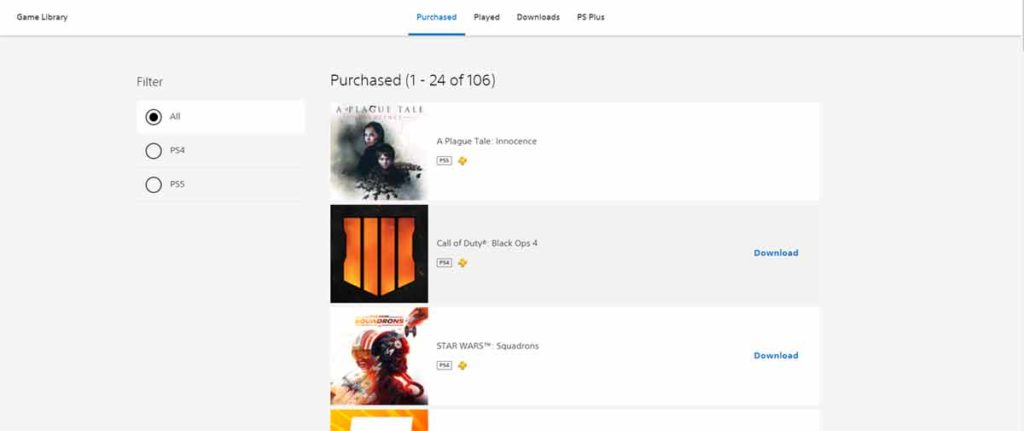
Is the PlayStation Network free?
The PlayStation Network is free to access. You can access PSN from your PS5, PS4, PS APP, or a web browser. Please note that to access the online features of your favorite games, such as playing multiplayer games, you would require a PlayStation Plus subscription.
How to check your PlayStation Plus subscription from your PC?
You can check your PlayStation Plus subscription by following the below steps:
- Log in to your PSN account at PlayStation.com from your web browser.
- Click on your profile picture or avatar
- Select Subscriptions Management from the drop-down menu.
- You will see all your PSN subscriptions, including the PlayStation Plus subscription.
Let us know in the comments below which all games you bought from PSN, and are you taking advantage of the PS App?







