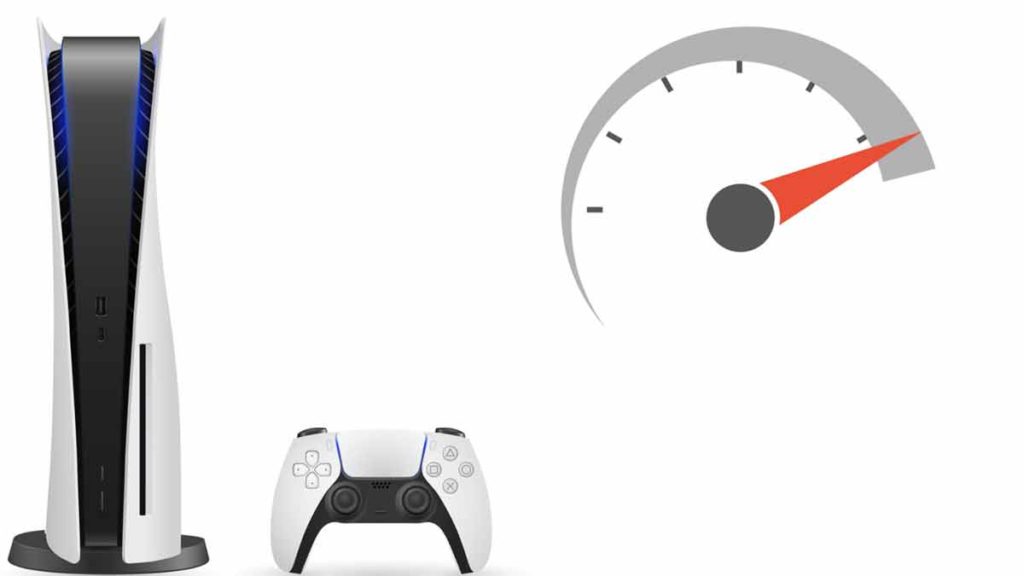Do you want to connect speakers to PS5 but couldn’t find the right way to do it? We hear you. We will guide you through the entire process to swiftly connect your speakers to your PS5 so that you can get a great audio experience and get on with your gaming sessions quickly.
You can connect speakers to PS5 using the following ways:
- Connect Soundbar to PS5 using HDMI cable.
- Connect Bluetooth Speaker to PS5 with the help of Bluetooth adapter.
- Connect speaker using SPDIF or Toslink cable using HDMI audio extractor.
Connecting speakers to your PS5 console can be a daunting task, especially when you don’t find audio out port on your PS5. In this article, we have listed 3 different ways in which you can connect your PS5 to external speakers. We will talk about all the 3 methods and explain step-by-step what things you require and which settings you need to change.
We will also answer some of the commonly asked questions regarding speakers and PS5 connectivity. Let’s get going and get your speakers connected to PlayStation 5.
How to connect speakers to PS5?
PlayStation 5 doesn’t come with an audio out. You might wonder how are we supposed to connect speakers to PS5 console. There are many ways to connect speakers to PlayStation 5, including Bluetooth and HDMI. If you’d prefer to avoid wires, you might use wireless technology instead.
As we discussed above, there are basically 3 ways in which you can connect sound systems to PS5:
- Connect Soundar to PS5 using HDMI cable.
- Connect Bluetooth Speaker to PS5.
- Use an audio extractor to connect the speaker using SPDIF or Toslink cable.
Wireless speakers are convenient because they eliminate the hassle of having to deal with a lot of wires running around. The downside is that they might introduce some input lag while playing games.
For example, you could buy a wireless Bluetooth speaker instead. These speakers are small enough to fit anywhere in your home, and they usually include a remote control that lets you change the volume.
Alternatively, you could invest in a sound bar. While cheaper sound bars aren’t as powerful as dedicated external speakers, they provide a convenient solution for playing games. Regardless of which option you choose, you’ll be able to enjoy your favorite game audio from every connection type.
How do I connect a soundbar to my PS5?

The soundbar is the easiest option to connect speakers to PS5 after TV’s built-in speakers. Depending on your setup, you can connect a sound bar to your PS file using the following ways:
- PS5 to TV to Soundbar: In this setup, you require a soundbar that has HDMI IN port available. You can connect your PS5 to the TV via HDMI cable and after that connect your sound bar to your TV with the help of another HDMI cable.
- PS5 to Soundbar to TV: For this setup, you will require a soundbar that has an HDMI IN as well as HDMI out port. First, connect your PS5 to your sound bar with an HDMI cable, and then connect your TV to your sound bar using another HDMI cable.
Both of the above setups work equally fine in terms of sound quality and you can choose either route to get high-quality audio. We recommend you connect PS5 to the TV and then TV to the soundbar. This way you can minimize input lag(if any) on fast-paced games. There you have it connecting the soundbar to your PS5 is that simple. If you want more options to connect speakers to your PS5, then please read on.
How to connect Bluetooth Speaker to PS5?
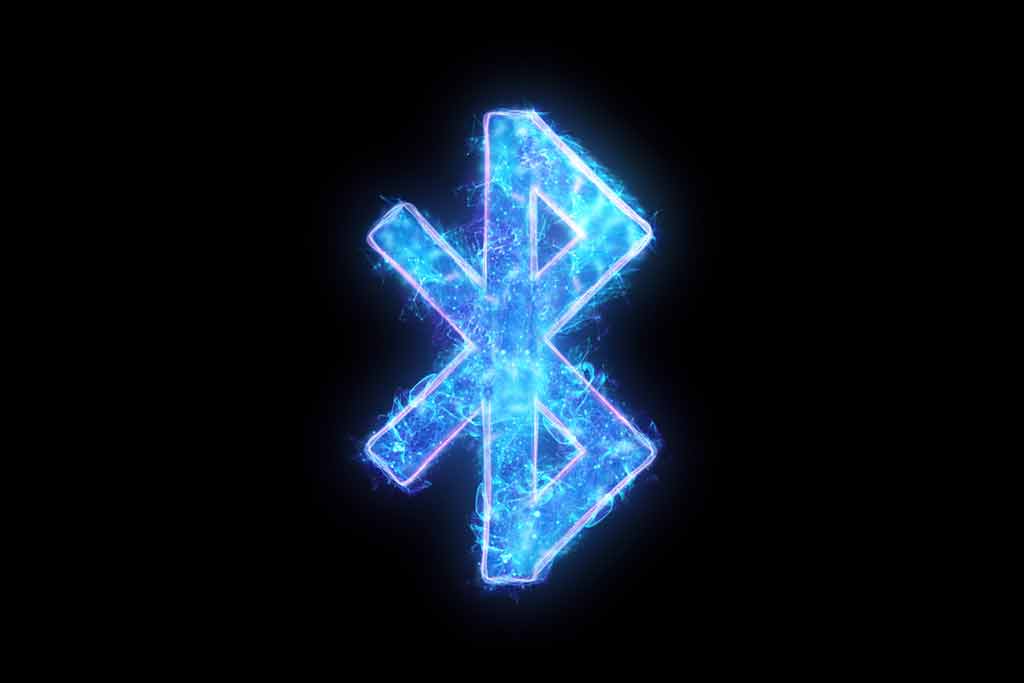
You might wonder, does PS5 support Bluetooth audio or can I connect Bluetooth soundbar/speakers to PS5? Let us examine how we can go about this.
PlayStation 5 doesn’t support Bluetooth audio inherently but there’s a workaround. We can use a Bluetooth adapter which is essentially a USB Adapter and enable PS5 to output audio to Bluetooth speakers. Therefore, to connect PS5 console to Bluetooth speakers, you will require any of the following Bluetooth adapters:
- Skull & Co. AudioStick Bluetooth 5.0 Adapter
- Avantree DG80 Bluetooth Adapter
Once you have your Bluetooth USB adapter with you simply plug it into one of the USB ports available on your PS5. After this, you also need to update some settings in your PS5, please follow the below steps.
- Go to PS5 Settings.
- Then open ‘Accessories’.
- After that, go to ‘General’ settings, and choose ‘Bluetooth Accessories’.
- Your Bluetooth Adapter will appear in ‘Accessories Found’, select the adapter to connect it to your PS5.
- Next, pair your adapter and your Bluetooth speaker by putting both of them in the pairing mode and following the pairing instructions of both devices.
Till now you have successfully paired your Bluetooth adapter with your PS5. Now we will output all the audio from your PS5 to your Bluetooth speakers. Please follow the below steps to update Sound Settings:
- Again, Open PS5 ‘Settings’ and go to ‘Sound’.
- After that, choose ‘Audio Output’.
- For the ‘Output Device’ option, select your Bluetooth Speaker from the list.
Voila! your Bluetooth Speakers are now connected to your PS5.
If you are experiencing issues with your microphone input after connecting Bluetooth speakers, please follow the below steps to resolve the issue:
- Open PS5 ‘Settings’
- Then select ‘Microphone‘
- For the ‘Input device’ option, choose ‘Microphone on Controller’
Now, your microphone should also work correctly even after connecting Bluetooth speakers with PlayStation 5.
Can you hook speakers up to a PS5 using an audio cable?

As we mentioned at the beginning of this article that PS5 doesn’t have any audio out port. You still might wonder whether there is any to hook up external speakers to your PS5 using an audio cable such as an optical connection?
You can use an HDMI audio extractor that splits the audio and video signal coming from the HDMI cable into two separate cables. It takes HDMI input and outputs video through the HDMI and audio through an optical or Toslink port.
Please note that the audio extractor can output only 4k@30 Hz and 1080P@60 Hz. Therefore, you won’t be able to play PS5 games on high FPS. You will need the following HDMI audio extractors to follow through with further steps:
- Amazon Basics Audio Extractor
After you have one of the HDMI audio extractors available with you, please follow the below steps:
- Connect an HDMI cable to PS5 and the other end to the audio extractor’s input HDMI port.
- Next, take another HDMI cable and connect the audio extractor to your TV display.
- After that, connect a Toslink or coaxial cable to one of the audio out ports available on the audio extractor e.g. the optical port.
- Next, connect the other end of the audio cable to your speaker’s Audio IN port e..g. optical audio port.
Congratulations! you have now successfully connected your PS5 to speakers using an audio cable as well.
FAQ’s on how to connect speakers to PS5.
Can I connect my headset with PS5?
Does PS5 have audio output or AUX port?
Do USB speakers work with PS5?
How do I change the audio output on PS5?
-Open the Settings of your PS5.
-Then, choose Sound.
-After that, go to the Audio Output section.
-Then, select the Output Device as per your setup, e.g. chose HDMI Device(T.V.) if you are using TV speakers as default audio device.
You can also Sony’s official guide to adjust audio settings on PS5.
Which audio format to use on PS5?
What audio format is best on PS5? Pick Right One