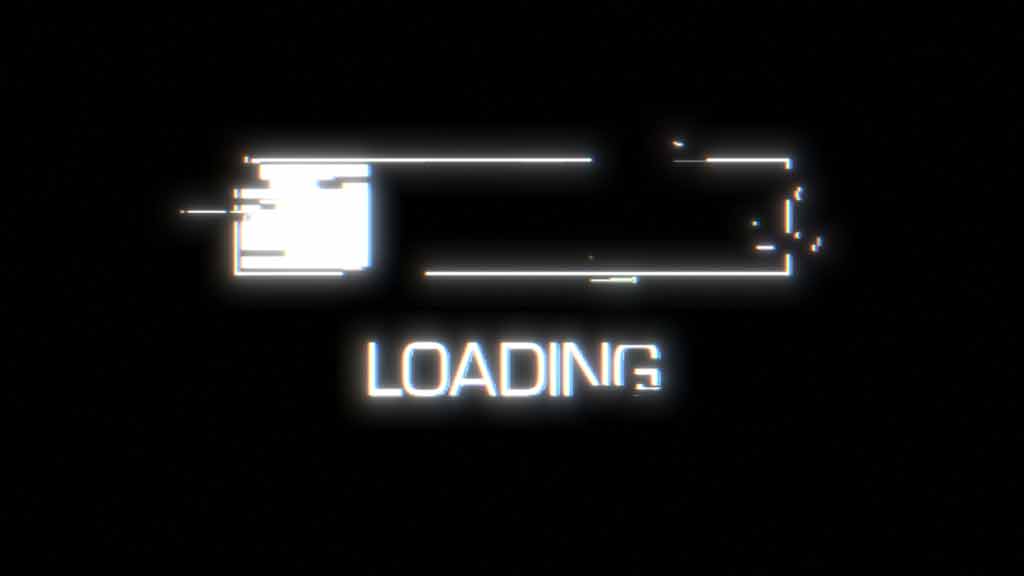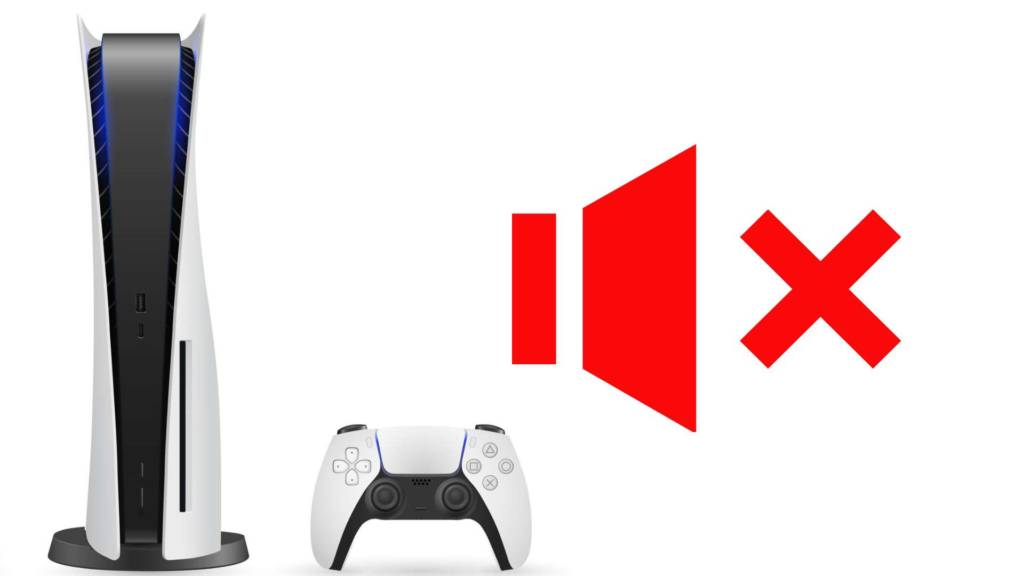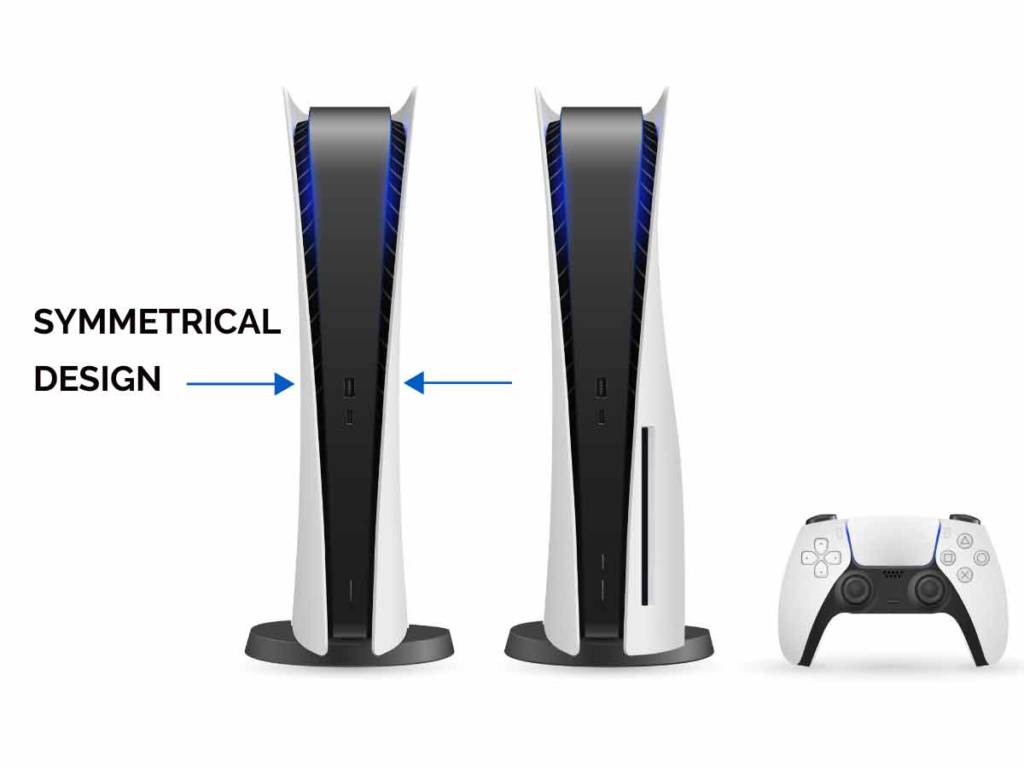The Playstation 5 is a significant upgrade in the form of graphics and performance. It supports 4K 120hz display resolution to offer the best gaming experience, and connecting it to your gaming monitor is also simple, just like connecting it to a TV, to connect PS5 to monitor using HDMI cable only follow the below-mentioned steps:
- Locate the HDMI port on the rear side of your PS5.
- Take out the HDMI cable supplied with your PS5 and connect one end of the cable to the HDMI port you located above.
- Locate the HDMI port on the back of your monitor.
- Connect the second end of the HDMI cable to the HDMI port of your monitor.
The PS5 comes equipped with an HDMI port, but what if your monitor has a display port to connect to, and what about the audio if your monitor doesn’t have speakers built-in. We found out a solution for you. First, let’s look into a bit of detail what we discussed above.
Table of Contents
- How to connect PS5 to monitor using HDMI cable?
- How to connect PS5 to monitor having display port?
- How do I get Sound from my PS5, which is connected to a monitor?
- Frequently Asked Questions:
- Can PS5 be connected to two monitors?
- Would it be better to use a monitor or a TV for playing PS5?
- Is it possible to connect AirPods to PS5?
- Is there a display port on the PlayStation 5 that can be used to connect to monitors?
- Does PlayStation 5 Support 1080p and 1440p Monitors?
- Is PS5 compatible with 120Hz and 144Hz monitors?
How to connect PS5 to monitor using HDMI cable?
- Turn your PS5 around and look at the rear side of it to locate the HDMI port. HDMI stands for High-Definition Multimedia Interface. It permits the digital transmission of uncompressed video and audio data. HDMI 2.1 is supported on the PS5, as well as 4K 120 Hz video output.

- HDMI cable comes included with your PS5, grab the cable from your box and connect one end of the cable to the HDMI port you just located on your PS5. The supplied HDMI cable also supports HDMI 2.1 standards with a bandwidth of 48Gbps to offer you 4K gaming at 120 Hz.
- Move to the rear side of your monitor, where all the ports of your monitor are located, and find the HDMI port on your monitor. To enjoy 4K and 120Hz video, your monitor should also support HDMI 2.1 standard and refresh rate of 120hz with 4K resolution or above. Please check your monitor specification for it. Although if your monitor supports 1080p resolution only, you will still be able to enjoy games at 1080p resolution.
- Finally, connect the second end of the HDMI cable and gently connect it to the HDMI port of your monitor, and that’s it you have successfully connected your Playstation 5 to your monitor. Turn on your PS5 using the controller and enjoy.
How to connect PS5 to monitor having display port?
As mentioned above, the Playstation comes equipped with HDMI 2.1 port but not a display port, so we tried to circumvent this problem for you, and what we found might work for you too.
You will have to use an active HDMI to display port converter cable; by ‘active,’ we mean a converter that uses external power. You can purchase either of the below-mentioned cables which suits your need. The good news is both the mentioned converters use a USB to supply power to the cable, which you can quickly hook into the USB port of your PS5 for easy cable management.
Active HDMI to display port converters to consider:
- Koopman HDMI to DisplayPort Adapter
- Club 3D HDMI to DisplayPort Video Adapter
Things you need to follow further steps:
- Active HDMI to display port converter, we recommend Koopman HDMI to DisplayPort Adapter.
- Display port cable
- Monitor with display port input
- And of course, a PS5 console
Steps to follow to connect PS5 to Display Port on the monitor:
- Grab the converter cable and connect the HDMI connector to the HDMI port on your PS5.
- Now take the male display port cable and attach it to the female Display Port on the Active converter.
- Directly connect the other end of the male display port cable to the female display port input on your monitor.
- Finally, attach the USB cable on the active converter cable to any USB ports on your PS5 to supply power to the cable.
Currently there are very few options available in the market for these active HDMI to display port converter, we would like to point out some caveats and facts regarding the converters we mentioned above, currently they supports the following resolutions and refresh rates only:
- 4k@60Hz
- 1080P@60Hz
- 1080P@120Hz
- 1080P@144Hz
So currently, if you want to enjoy 4k@120Hz, you will have to use HDMI 2.1 cable only; we will update you once new converters come into the market which supports HDMI 2.1 to display Port so that no bandwidth is lost in the conversion and you could still play 4k@120Hz using display port.
How do I get Sound from my PS5, which is connected to a monitor?
You have the following options available at your disposal:
- Using the inbuilt speakers of the monitor: If your monitor comes equipped with inbuilt speakers, then voila! You connect your PS5 to your monitor using HDMI or a display port, as mentioned above, and you could easily enjoy your favorite games as if you were playing them on a TV. Both HDMI and display port cables can carry sound signals with them, so you should be good at using either one of them, as mentioned above. We have also curated a list of some of the best monitors for PS5 that have in-built speakers.
- Using the audio-out Port on your gaming monitor: If your monitor doesn’t come with inbuilt speakers(which is usually the case), look at your monitor’s rear side and try to locate an audio-out port, like an aux audio-out or optical audio-out Port. Then depending on the Port, i.e., if the port type is aux, take an aux cable and connect it to the speaker system having aux input; likewise, if your monitor has an optical audio-out port, take an optical cable and connect both your monitor and speaker system with it.
- Using the headset with your PS5 DualSense controller: You could also use any headset having a 3.5mm connector cable and plug the headset on the 3.5mm headset jack found on your PS5 controller. After doing this, be sure to go into the PS5 control center settings by pressing the PlayStation button once and select Sound> Audio Output > Output to Headphones > Select All Audio. This will ensure that you will be receiving all audio from games into your headsets.

- Connect External Speakers to PS5: We have written a full tutorial on how you can connect Speakers To PS5. You may take a look at the guide so that PS5 can deliver sound from external speakers.
Frequently Asked Questions:
Can PS5 be connected to two monitors?
Although PS5 comes with a single HDMI out Port only, you can still use an HDMI signal splitter to output the Display to two different monitors at the same time but keep in mind that this only duplicates the Display to the second monitor and it will not extend the Display from the first monitor to second. Also, the HDMI splitter only supports resolution up to 4k@60HZ, so keep a note of these things before investing in a second monitor for your PS5.
Would it be better to use a monitor or a TV for playing PS5?
This generally boils down to personal preferences; if you are playing on buying a brand new 4K TV to accompany your PS5 and enjoy games with your friends and family in the living room, connecting the PS5 to TV might be an excellent option.
On the other hand, if you already have a gaming monitor or even a standard monitor in your bedroom and would like to enjoy your games in the quietness and comfort of your bedroom, then it would be an excellent option to connect PS5 to your existing monitor or even buy a new gaming monitor for that matter. You can take a look at some of the best monitors for PS5 segregated as per 4K, 120 FPS, and speaker support.
Is it possible to connect AirPods to PS5?
Although you can’t directly plug and play your AirPods with PS5, you can still grab one of the Bluetooth adapters, such as this Skull & Co. AudioStick Bluetooth wireless transmitter which connects to your PS5 USB port and enables you to connect your favorite AirPods to PS5.
Is there a display port on the PlayStation 5 that can be used to connect to monitors?
The PlayStation 5 doesn’t have a display port to connect to the monitor. Instead, it has an HDMI port, though you can still connect your PS5 to your favorite monitor having Display Port by following the steps that we mentioned above on ‘How to connect PS5 to monitor having display port.’
Does PlayStation 5 Support 1080p and 1440p Monitors?
PS5 supports resolutions up to 4k@120Hz and does support 1080p resolution as well, but natively PS5 doesn’t support 1440p resolution as of now; we are hoping that with a future update, sony will bring support 1440p resolution on the PS5 natively but currently, you will have to bring down the resolution on your 1440p displays to 1080p resolution to be able to play games.
Is PS5 compatible with 120Hz and 144Hz monitors?
PS5 supports resolutions up to 4k@120Hz, which means monitors having 120Hz will able to take full advantage of the PS5 features; on 144Hz monitors also the PS5 can output 120Hz on screen, so you will still be getting 120Hz refresh rates on your 144Hz monitors.