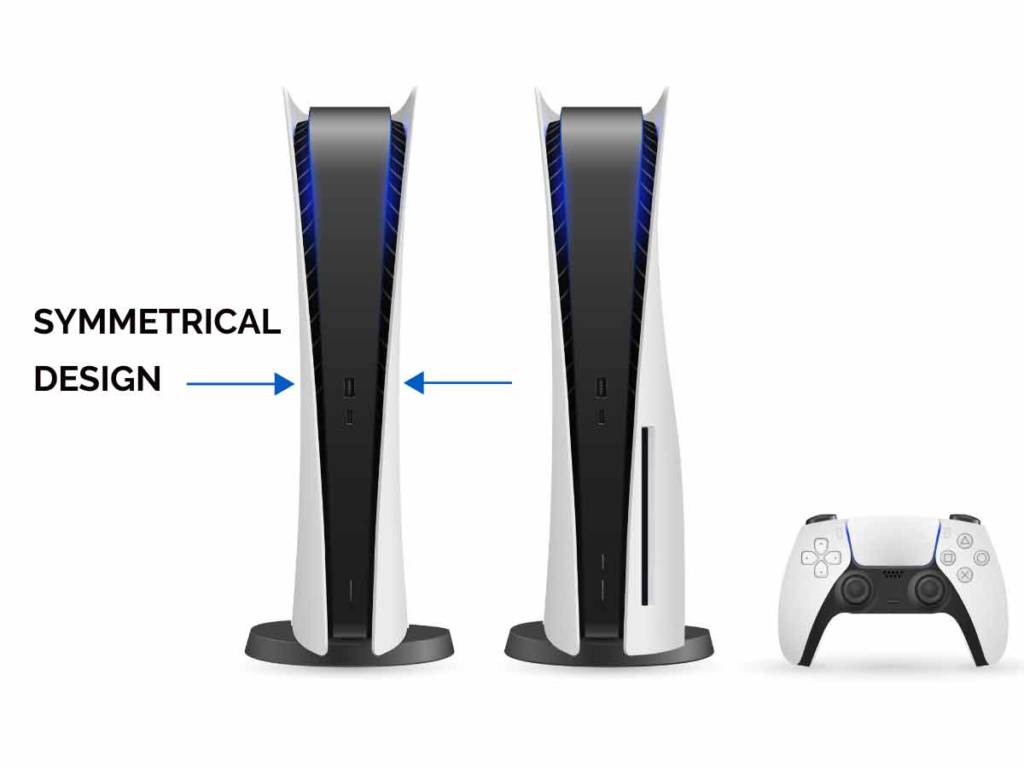There’s nothing worse than having your PS5 sounds muffled. But with a little bit of tweaking, you can make sure your PS5 sound perfect. Muffled or muddy sound while gaming can ruin the whole immersive experience. This article will explain why your PS5 sounds muffled and how to fix this issue.
PS5 sounds muffled because of the 3D Audio feature available on the PS5. You can fix this issue by disabling the 3D Audio option on your PS5 console.
This article will discuss how you can disable 3D Audio feature on your PlayStation 5 console to get a good sound experience and enjoy your favorite games. We will also discuss about the 3D audio feature and why does the PS5 sound muffled. Read on to find out how you can fix your issue.
How do I fix the issue when PS5 sounds muffled?
If your PS5 sounds muffled, you might be wondering how do I fix the muffled sound issue? To fix the muffled sound on your PS5, you must disable the 3D Audio setting on your PlayStation 5. While this seems like a simple fix, it can improve the Audio on PS5 for some users.
How do I disable 3D Audio on PS5?
To disable 3D Audio on PS5, please follow the below steps:
- Go to ‘Settings‘ from PS5’s home screen.
- Then open the ‘Sound‘ menu.
- From there, go to the ‘Audio Output’ option.
- Scroll down to the Headphones section and toggle off the option ‘Enable 3D Audio for headphones’

Why does the PS5 sounds muffled?
When you plug your headphones into your PlayStation 5 console, you might wonder why does my headphone audio sound muffled? This can also be the case when you use an external speaker or TV speaker.
Sony’s PlayStation 5 uses a tempest engine that uses a dedicated sound processing chip to deliver Audio to your devices. The compression technique used to generate 3D sound might interfere with the dynamic range of game sounds. Meaning the lows and highs for sound effects are not delivered as expected. For example, the sound of thunder and the sound of walking footsteps are all produced on the same level, because of which sound appears to be muddy or muffled.
This issue is expected to be fixed with future patches. We recommend that you keep your PS5 console update with latest software version to get the latest features and bug fixes for your console.
What is 3D Audio on PS5?
3D Audio support is one of the best features on PS5. It uses object-based sound to deliver the best 3D surround sound effect in video games. For example, in supported PS5 games, you can pinpoint and locate the enemy’s position by hearing their gunshots or footsteps.
Some of the compatible games of PS5 with 3D Audio features are:
- Gran Turismo 7.
- Demon’s Souls.
- Ratchet & Clank: Rift Apart.
- Marvel’s Spider-Man: Miles Morales.
You can experience 3D sound by plugging your headphones, such as the Pulse 3D Wireless Headset, into the DualSense wireless controller headset jack or by connecting the headphone directly to the console through a USB cable. Sony also has extended support for this feature for TV speakers.
How do I make my PS5 sound better?
You can also tweak some settings on PS5 to make it sound even better, such as the audio format setting. The different audio format uses different algorithms to compress and decode the games audio. You can choose the one that best suits your needs and your gaming setup.
What audio format does PS5 use?
PS5 uses the following audio formats:
- Linear PCM.
- Bitstream (DTS).
- Bitstream (Dolby).
Choosing a PS5 audio format for your PlayStation 5 can be critical as it can also determine sound quality from PS5. It depends on various factors, such as which audio device you are using and what connection type is there between the PS5 and audio device. You might be wondering which one is best for you and how do you get 7.1 surround sound on your PS5; then you can read our complete guide at What audio format is best on PS5? Pick Right One.
How to change the Audio format on PS5?
You might be able to get better audio quality from your headset by changing the audio format on PS5. To change the Audio format on PS5, follow the below steps:
- Go to ‘Settings‘ from your PS5’s home screen.
- Next, choose the ‘sound’ option.
- Then, select the Audio Output section.
- Next, change the Audio Format(Priority) from available options, i.e., Linear PCM, Bitstream (DTS), or Bitstream (Dolby).
You can select the one that best suits your needs, and you can also read our complete guide on choosing the correct audio format: What audio format is best on PS5? Pick Right One.
On PS5 you may also face some common sound-related issues as well such as PS5 has no Sound, or if PlayStation 5 Keeps Beeping, or PS5 can’t join the voice chat. You may take a look at our full guides on how you can resolve those issues.