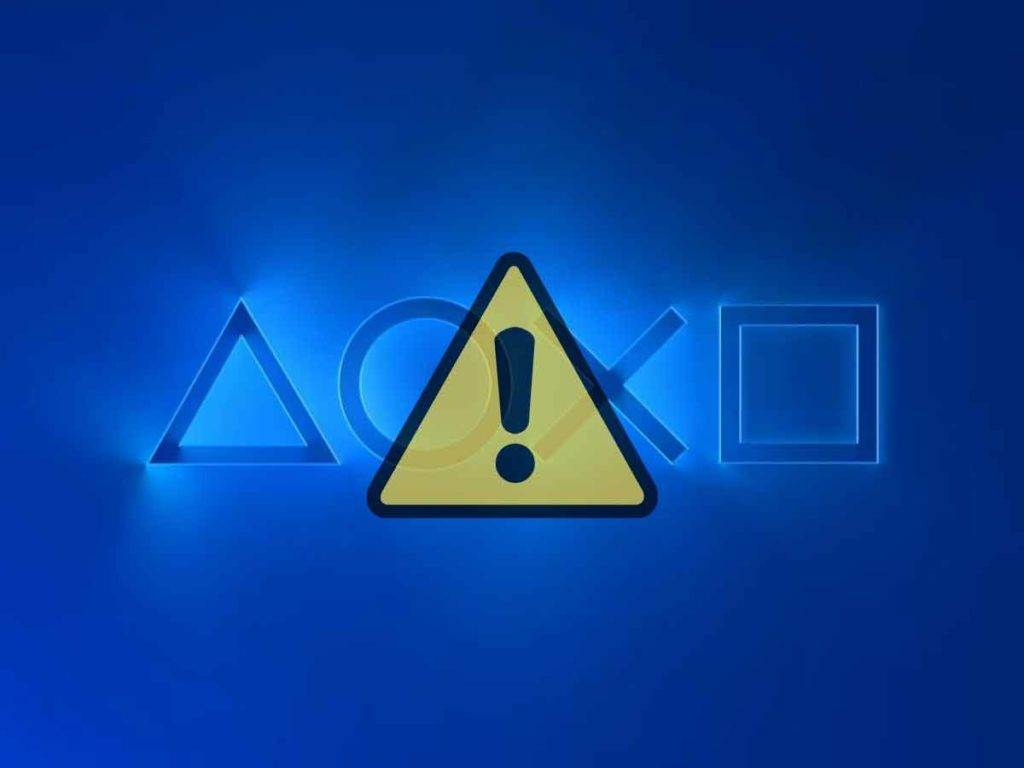If you are having trouble accessing PlayStation Network, then you might be wondering is PSN down or not? There are several ways to find out whether PlayStation servers are down or not. We have listed the most trusted ways with which you can check the PlayStation Network’s status.
You can confirm whether PSN is down or not by:
- Checking PSN status on the official PSN page.
- Checking PSN status at downdetector.com
- Checking PlayStation’s official Twitter handle @AskPlayStation for any updates.
Let’s look into detail on how you can determine whether the issue is with PlayStation Network’s end or some other issue. We will take you step-by-step through each method so that you can quickly jump back into your gaming session.
Is PSN down or not? How to check if PlayStation servers are down?
You can follow the below steps to know whether PlayStation Network is down or not:
- Official website of Sony PlayStation: If you want to know about any issues related to PlayStation Network, go directly to its official site and check for updates there. You should get a message saying “All services are up and running” and some more details. Clicking this link would redirect you to the same page to check the current service status of the PlayStation Store and PSN.
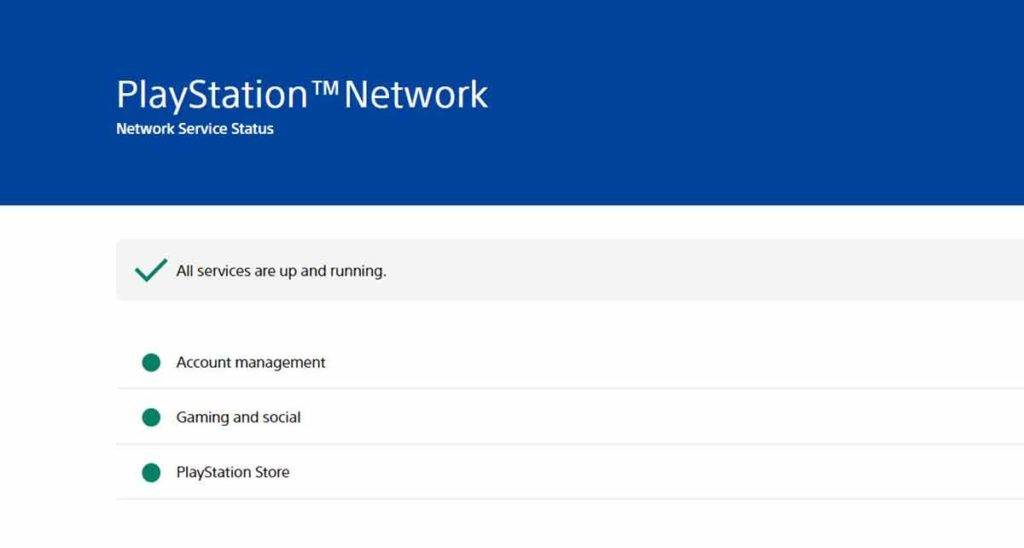
- Downdetector.com: This is another popular way to check if PSN has been affected by an outage. It provides real-time information regarding the availability of services like PlayStation Network etc. The service uses data from different sources, including Twitter feeds from other users as well. You can also see PSN outages for the past day as reported by other users on the platform. In this way, you can quickly check whether any outage of PSN is there or not. You can check the PSN server status on downdetector.com by clicking here.
- PlayStation’s official Twitter handle: Another good place to check if PSN has gone offline is via their official Twitter account. They usually provide updates regarding the network status if there is any issue or not. They also provide quick answers to questions asked by users. So make sure you follow them regularly and keep checking their tweets for the latest updates. Following are the official Twitter Handles from PlayStation; you can directly go to their Twitter page by clicking on the respective link below:
| Country | Twitter handle |
| United States & Canada | @AskPlayStation |
| United Kingdom | @AskPS_UK |
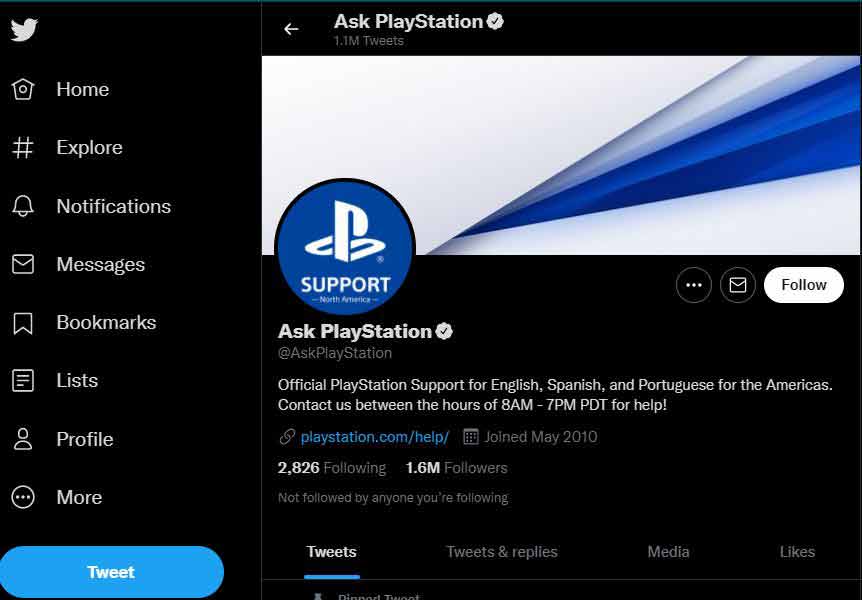
- Try accessing PSN using any other device: You can also try accessing PSN using any other device such as PS5, PS4, mobile app, or any different web browser. Because if you can access PSN from any secondary device, then the chances are that there is some network issue preventing you from accessing the PlayStation Network on the primary device. You can also read our complete guide on accessing the PlayStation Network at How to access PSN? Full guide for PS5, PS4, mobile, and web browser. For example, try connecting to the PSN using your mobile phone. If you receive a response and you can connect to PlayStation Network, the issue might be with your internet connectivity on the primary device. Read on to find out how to troubleshoot internet connectivity issues.
Troubleshoot Internet connectivity issue with your PlayStation.
If your PlayStation console is not able to connect to the internet, you can follow the below steps to troubleshoot the internet connectivity issue:
- Reset your router: If you’re having trouble accessing the PSN due to a network issue, you can also try restarting the router to see if your PlayStation can connect to the Wi-Fi network afterward. Because sometimes, when there is something wrong with our home routers, resetting the router can be a quick way to resolve the internet connection issue. To do this, press the power button on your router and wait for 10 seconds. After that, press the power button again to turn on the router and then connect to the internet and PSN from your device.
- Check if Wi-Fi credentials are correct: If your PlayStation is not connecting to the internet via Wi-Fi. Still, at the same time, another device in your house such as a mobile phone or a laptop can connect to the same Wi-Fi network and can access the internet; then, try entering the same credentials which you entered on your mobile or laptop on your PlayStation console as well. This might help to resolve the connectivity issue.
- Reboot your PlayStation: You can also reboot your PlayStation and check if the console now connects to the internet. Simply power off your PlayStation completely. Then after a few moments, turn on the console and let the console boot up automatically. Once done, try reconnecting to the Internet and PSN from your PlayStation Console. Your connection issue might get resolved this way.
- Remove any obstacles between your PlayStation and your router: If you have a wireless network, ensure that the signal is strong enough to reach all of your devices. If there is any obstruction between the connecting device and router, such as walls or doors, the Wi-Fi signal strength drops significantly. If possible, place your PlayStation as close to the wireless router as possible and in a direct line of sight. Then check if the console is now connected to the Wi-Fi network.
- Connect your PlayStation to the internet through a wired connection: You can also use an Ethernet cable instead of Wi-Fi to connect to the internet. Grab an Ethernet cable and plug one end into your PlayStation’s ethernet port and the other into your wireless router. Make sure that both ends of the cable are appropriately plugged before trying to connect to the internet. Then, try connecting to the internet and check if the connection issue is resolved.
In conclusion, these steps will surely solve most of the issues related to internet connectivity. However, if none of them work, you can contact the Sony PlayStation Support team immediately by dialing toll-free at 1-800-345-7669. They will guide you further regarding the problem. You can also contact them via chat, call, tweet, or letter. Get the complete detail at How To Contact PlayStation Support? Via call, chat, tweet, or a letter.