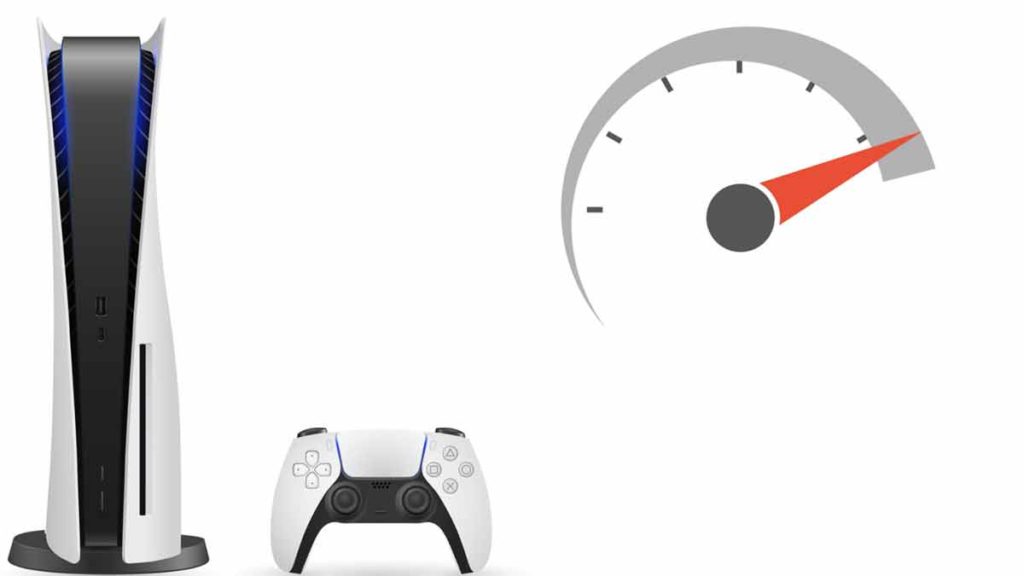It’s a massive bummer when PS5 can’t play online. We know that Ps5 has many great features, and online gaming is one of them. There can be several reasons for network issues because of which PS5 can’t play online like ISP issue, online service issue, router issue, etc. Here’s a list of steps you can take PS5 can’t play online:
- Check internet connection using any other device.
- Check the status of the PSN Network.
- Check PlayStation Plus subscription.
- Logout and Re-Login on your PS5.
- Turn off both PlayStation 5 and Router.
- Update DNS Settings in PlayStation 5.
- Create a Hotspot using mobile to check internet connectivity.
- Factory Reset your router.
- Use a Wired Connection.
- Invest in a new router to connect to the Internet.
- Contact PlayStation Support.
The above steps are defined in detail in the below sections. We will discuss all the above points and provide you with a step-by-step procedure for every step. You’ll learn everything you need to know to troubleshoot the network issues. The network issues where-in PS5 cannot play any online game can happen to anyone, and it is pretty frustrating. So without any further, let’s go right to the first step.
Check internet connection using any other device.
The very first step is to make sure that your internet connection is working fine. The simplest way to do this is to connect to Wi-Fi using any other device available at your home. E.g., it can be your Smartphone, Tablet, Laptop, or other PlayStation Console.
If you cannot connect to the Internet even with your other devices, it means that there is some issue either with your router or ISP, i.e., Internet Service Provider. You can try rebooting your router sometimes that can restore the internet connection. If that doesn’t restore internet connectivity, please contact your ISP for troubleshooting.
If your internet connection is working on all devices except the PS5, we need to investigate the issue further; read on for further troubleshooting steps.
Check the status of the PSN Network.
PSN stands for PlayStation Network. PSN services might be down because you cannot play online on your PS5. You can check the status of the PlayStation Network on the official Sony Website.
Once you see the message “All services are back online,” you’re good to go. There are other ways also by which you can check the status of PSN Network; check out our in-depth article at Is PSN Down? Three ways to check the PlayStation server status.
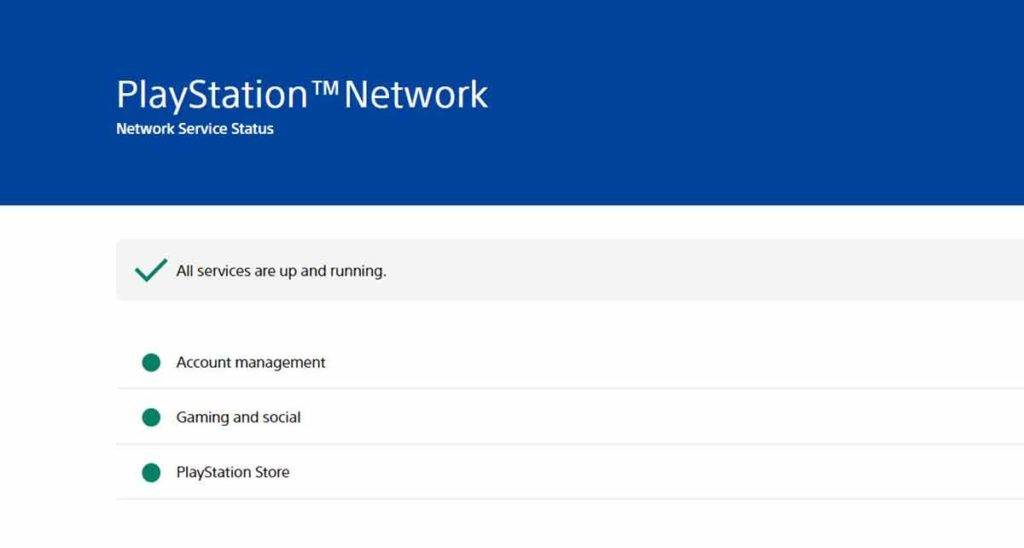
If PSN services are up and you cannot play online, try the next method mentioned below.
Check PlayStation Plus subscription.

PlayStation 5 requires an All-New PlayStation Plus Service to let you play online. Please check if the PlayStation Plus subscription is currently active or not. To check the status of the PS Plus service, follow the below steps:
- Go to the PlayStation Store on your PS5 console.
- Click on the three dots at the right upper side of the screen.
- You will see a ‘plus’ sign next to your PSN online ID.
- To double-check, open the ‘Subscriptions‘ option from the same menu.
- You will see ‘PlayStation Plus’ mentioned on the next screen, click on it, and you will see all information regarding your PS Plus subscription. E.g., Next charge date, start date, renewal date, and the status also.
Logout and Re-Login on your PS5.
A straightforward solution is to log out and log in again to your account on PlayStation 5. To do this, follow the below steps:
- Go to PS5’s home screen.
- Click on your username or PSN ID.
- Next, select Log Out.
- After logging out, press the PS button on the DualSense controller to log back to your account.
You can also log out using the quick menu, click on your username, and select logout.
Sometimes simple solutions like this work wonders; check the internet connectivity and play any game online. If this resolves your issue, then congrats! Enjoy your gaming session. If the problem persists, we still have many troubleshooting steps for you.
Turn off both PlayStation 5 and Router.
You can also power off both the PS5 and your router to troubleshoot the issue because PS5 can’t play online games. Follow the below steps to turn off your PS5 and router:
- Bring up the quick menu by pressing the PS button on your DualSense controller.
- Next, select the Power menu.
- Then choose, Turn Off PS5.
- Afterward, power off your router by pressing the power button on the device.
- Once both the devices are powered down, unplug both the PS5 and router from the power supply.
- After waiting for a minute, plug both devices back into power sockets.
- Turn on your router by pressing the power button once again.
- Turn on your PS5 by pressing the PS button on the DualSense controller or the power button on your PS5.
Now start any game with online capabilities to check whether your PS5 console can now play online or not. Thumbs up if your issue is resolved; read on if you still face the problem.
Update DNS Settings in PlayStation 5.
If you cannot connect to the Internet or play online games after following the above troubleshooting steps, make sure your PS5 has updated DNS settings. You can use google’s DNS service in your PS5 to resolve the issue. To use Google’s public DNS service in your PS5, follow the below steps:
- Open Settings from your PS5 home screen.
- Go to Network.
- Click on the Settings option once again.
- Then select, Set Up Internet Connection.
- Select the network’s name to which you are connected and click on Advanced Settings.
- Then, DNS settings and choose Manual.
- Now update the following value in Primary DNS: 8.8.8.8.
- Also, update the following value in Secondary DNS: 8.8.4.4.
- Finally, click on OK to update the settings.
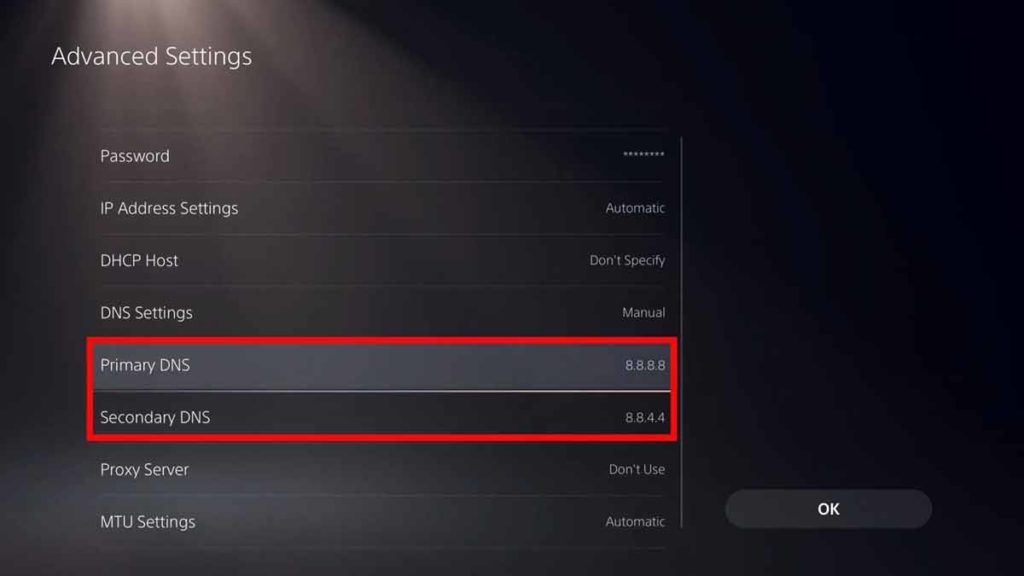
Your PS5 is now using Google DNS service, which can resolve many network issues that crop up on the console. Check your favorite if you can play online again. If it works, then the job is done, and you can enjoy your game with your friends. If your PS5 can’t play online, read further troubleshooting steps below.
Create a Hotspot using mobile to check internet connectivity.
Another method to test if your internet connection is working fine on PS5 is to create a hotspot using your Smartphone. Creating a hotspot can vary from manufacture to manufacture, so kindly check your Phone’s support manual for more info. In general, to create a hotspot on your Smartphone, follow these steps:
- Open up the Settings on your Smartphone.
- Search for hotspot, and tap on Hotspot & Tethering and then Wifi-Hotspot.
- Enter a name for your hotspot (e.g., “PlayStation 5 Test”) and select WPA2 Personal as the security type.
- Select a strong password you want to use for the hotspot and turn on the hotspot with the toggle button
- Finally, connect your PS5 to the Wi-Fi that you just created by going to Settings > Network > Settings > Set Up Internet Connection and finally clicking on the name of the Wi-Fi hotspot.
If you can access the Internet and play online games using your Smartphones hotspot, then there’s no problem with your PS5. On the other hand, if you cannot access the Internet or PS5 can’t play online games using your router’s Internet, we know that there’s some issue with your router.
Factory Reset your router.
Resetting your router will reset all its settings back to factory defaults. This means that you’ll have to set everything up again, including your credentials and network settings on your router, etc. So before doing this, make sure that you’ve backed up all your router’s data.
There are two ways by which you reset your router
- Press the reset button on your router.
- Use the web interface of your router.
Using the router’s web interface can vary according to the manufacturer; please follow the manual of your particular router. For example, here is a detailed article explaining How to reset the TP-Link router to factory defaults
After resetting your router to factory defaults, configure your router as per your ISP’s instructions and credentials. After setting up your router, check if you can play online games with your PS5; if your PS5 can’t play online, then we have a few more steps to consider.
Use a Wired Connection

It would help if you tried connecting your PS5 to your home network via a wired connection instead of a wireless one. This will help you to find out if the problem lies with your router’s Wi-Fi connection or not. Grab an ethernet cable before proceeding with the further steps.
You can follow the below steps to connect PS5 to the Internet via LAN cable:
- Grab the ethernet cable and plug one end of it into the ethernet port on your router and the other one into your router.
- Then from your PS5’s home screen select Settings > Network > Settings > Set Up Internet Connection > Set Up Wired LAN.
- Choose Connect, and configure the default settings.
The wired connection shall resolve all the Wi-Fi related issues which prevent PS5 from playing online games. If you are still experiencing a problem, read on for further guidance on resolving the issue.
Invest in a new router to connect to the Internet.
If you have tried all the above methods and still your PS5 can not play online games or access the Internet, you need to invest in a new router. The cheap and best option available is the TP-Link AC1900 Smart Wi-Fi Router (Archer A9).
Contact PlayStation Support.

The final step is to consider contacting PlayStation Support and apprise them of your situation where your PS5 can’t play online games as there might be some issue with your PlayStation 5 console. You can contact official PlayStation Support by contacting them at the following number:
- PlayStation Support toll-free number: 1-800-345-7669
You can also contact official PlayStation Support via chat, tweet, or letter. Please read our detailed guide at How To Contact PlayStation Support? Via call, chat, tweet, or a letter.
We have also prepared a full guide in case your PS5 throws a can’t load error. You may look at the guide which will help you resolve your issue.