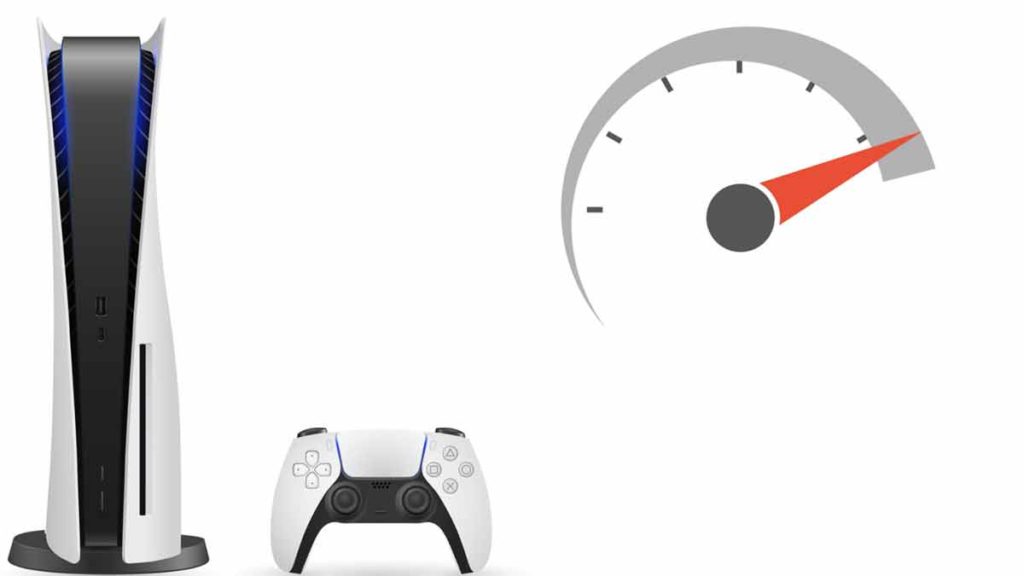PS5 beeps are an integral part of the console, but why does PlayStation 5 keeps beeping when we don’t expect it to? Can this be an issue with your PS5? This article will cover prominent beeping sounds that may point towards a specific issue with your PS5. Beeping sounds can range from regular beeps; e.g. beep sound when you power on the console or wake up the console from ‘rest mode’ to some unwarranted sounds such as beeping while playing games. Let’s discuss why does PlayStation 5 keeps beeping and what all scenarios are there?
Playstation 5 keeps beeping in the following scenarios:
- It beeps three times if you press the eject button and there is no disc inside the PS5.
- It makes a long and constant beep sound when PS5 expects extra power, mainly when playing graphic-intensive games.
We will discuss in detail what all steps to take to mitigate the beeping sound issue from your PS5 as mentioned above. We will also discuss whether there is a way to turn off the beep when you turn on the console, which might be helpful to a lot of users who prefer late-night gaming sessions and don’t want to disturb anyone else in the house. But first, lets us discuss in detail why PlayStation 5 keeps beeping which might point to an issue with your PS5 and how to fix those issues. Let’s jump right in.
Why does PlayStation 5 keeps beeping three times?

You may be wondering what do three beeps mean on PS5? The Playstation 5 keeps beeping three times because you may be pressing the eject on your PS5 Standard Edition without any disc in it. Your PS5 is trying to let you know that there is no disc present in the console, and you should stop pressing the eject button.
This one is easy to get wrong as sometimes, in a hurry, we may press the wrong button on the console, i.e., press the eject button instead of the power button on the console.
To resolve this issue, we recommend that you follow the below steps:
- Use the PlayStation button on top of your DualSense controller to power on your console to avoid pressing the power button on the PS5 console itself. This way, you won’t be pushing the eject button by mistake, and you can prevent a possible three-beep sound from your console.
- Pro tip: For PS5 standard edition users, we also recommend that you keep any physical disc inside the PS5 at all times to avoid dust accumulation inside the Blu-Ray disc slot and to keep the disc slot area clean. Also, if you happen to press the eject button by mistake in the future, the disc will pop out immediately; this way, you will also know that you pressed the eject button by mistake.
Why does PlayStation 5 keeps beeping in a protracted constant manner?

Another issue that some users encounter with PS5 is a long and constant beeping sound from PlayStation 5, which may startle someone who hears it for the first time. This usually happens when you start playing a graphic-intensive game, and once the game loads and a constant beeping noise starts coming from the console.
This long stream of beeping sound usually starts when your PS5 is not getting enough power to run properly. The leading cause for this can be if you have connected your PS5 console with any other device such as surge protectors or a UPS, which becomes overloaded whenever you start playing a game.
Those devices can be a lifesaver in case of any emergency power cuts or power surges but can also be an underlying cause for your PS5 to make that beeping noise. Now that you know why your PlayStation 5 keeps beeping in a protracted constant manner, let us resolve this issue.
To resolve this issue, we recommend that you follow the below steps:
- As soon as you hear that long and constant beeping sound from your PlayStation 5 console, close the game and return to the home screen. This will stop the constant beeping noise. Now turn off the console and plug it directly into your wall power outlet for testing purposes.
- Next, power on the console with the help of your DualSense controller and start the same game that you were playing before. This time your PS5 should be able to play the game without any issue. If plugging your console directly into the power outlet resolves the problem, we know that the root cause of the case was the surge protector or the UPS that you were using before.
- If you still plan to use UPS with your PS5, you can try changing the port on your UPS from ‘Surge+Battery’ to ‘Surge only‘ (if your UPS has this feature). Using this setting, you might be able to play games on your PS5 without any beeping sounds. Else you might want to invest in a better quality UPS or surge protector.
Other fixes to resolve the beeping issue with your PS5.
If even after trying all the fixes mentioned, your PlayStation 5 keeps beeping in any strange manner, you can troubleshoot and fix it by following ways:
The first is to check the AC power cord on PS5 whether it is okay or not. If you find that the PS5 power cable is damaged in any manner, then it might be cause for concern. Grab yourself a new set of power cables.
Second, disconnect any external devices connected to your PS5, such as hard disk, pen drives, controllers, or headset. Now check if the beeping issue is resolved; if the problem persists, then read on.
Third, factory Reset your PlayStation 5 by following the below steps:
- First, turn off your PlayStation 5 by pressing the power button.
- Then press and hold the power button again. Upon pressing the power button, you will hear a beep, followed by a second beep after 7-8 seconds. When your console beeps a second time, release the power button immediately.
- The PS5 should now start in Safe Mode.
- Connect your DualSense controller to PS5 using the USB cable.
- Be careful when choosing options in the safe mode menu. Make sure you only select Restore Default Settings since it won’t delete any saved data on your system storage. This will only reset the PS5 back to its factory settings.
- Next, select Yes and let the restoration process finish. After some time, the restoration will be complete.
Fourth, it may be a case of overheating. Your PS5 might be trying to tell you to keep it cool. As with all electronic devices, heating is a significant issue that can destroy its components if kept unchecked for an extended time. Your PS5 comes equipped with a robust heat dissipation system. Nevertheless, you can help your PS5 stay cool by following some of the methods mentioned below, and hopefully, it will also resolve your beeping issue.
- When you run your PS5 for an extended time, you increase the risk of overheating it. Your PS5 needs proper ventilation so it can breathe and function properly. That’s why we recommend that you keep your PS5 in a well-ventilated environment; it is crucial if you are playing a game like Demon Souls, which requires a lot of power.
- In addition, you can also equip your PS5 with an external fan that aids in airflow. Nonetheless, we have observed that keeping the PS5 well ventilated and keeping the room’s ambient temperature optimal helps keep the PS5’s temperature at correct levels.
- If dust is visible on your PS5 vents or ports, clean them to maintain proper airflow and reduce temperatures. First, turn off your PS5 console and remove all its cables. Compressed air can be used to clean both the front and back USB ports and remove any dust particles accumulated on them.
If still the PlayStation 5 keeps beeping with a strange noise, it might be good to directly contact the official Playstation Support for further guidance on the issue. You can read the complete guide for reaching the PlayStation Customer Service at the following link: How To Contact PlayStation Support? Via call, chat, tweet, or a letter.
Bonus: Is there a way to turn off the beep when you turn on the console?
PlayStation 5 makes a beep sound when you power it on or wake it from the Rest Mode. We know that Sony has provided this feature to let you know that PS5 has started booting up, but at the same time, this can be a little annoying. Suppose you want to have a late-night gaming session when everyone’s asleep, and you wouldn’t want anyone to get up because of the PS5 beep sound.

Although Sony doesn’t officially support turning off the beep sound at startup, we might have a workaround that might work for you as well. In short, this involves using the Remote Play feature on PS5 to wake up your console from Rest Mode. Follow the below steps to not get a beep sound when you start PS5:
- First, enable turning on PS5 from Network to use Remote Play even if your PS5 console is in rest mode. To do that, go to System and then Power Saving and select Features Available in Rest Mode. After that, choose the option against stay Connected to the Internet and also Enable Turning on PS5 from Network.
- Put the PS5 in Rest Mode.
- Next, use the PS Remote Play app to log in and start the console on your mobile phone. You can download the official PS Remote Play app from Apple App Store or the Google Play Store. You will notice that this time PlayStation 5 console doesn’t make any beep sound while booting up. Voila! Problem solved.
- If you need guidance on using the Remote Play feature, you can read out the complete guide at How To Use PlayStation Remote Play?
- After that, use your DualSense controller to connect to PS5, connect headsets to your controller and enjoy your gaming session without disturbing anyone else in the house, such as your spouse/better half/children or anyone else.
This method requires only a little bit of planning as you have to put your PS5 in Rest Mode before you plan to start it without making any beep sound. There you have it now; enjoy your games on your PS5 console without disturbing anyone.
On PS5 console you may face some common sound-related issues as well such as PS5 has no Sound, or if PS5 Sounds Muffled, or PS5 can’t join the voice chat. You may take a look at respective guides and resolve those issues.